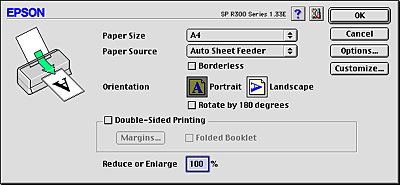
Printer Software Settings / For Mac OS 8.6 to 9.x
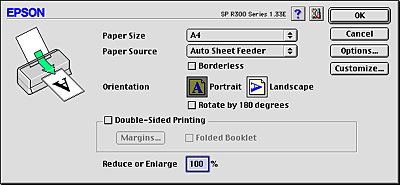
|
Paper Size |
Select the paper size that you want to use. You can also add a custom paper size. To add your own paper size setting, see the following.
|
||
|
Paper source |
Select Auto Sheet Feeder to print on normal paper. Select Manual Feed to print on a CD/DVD. |
||
|
Borderless |
Check this box when you want to print without margins. This feature prints to all four edges of the paper.
Expansion button:
Borderless Expansion slider:
For most print jobs, selecting Max is recommended in order to eliminate margins on all sides of the paper. Moving the slider towards Min decreases the amount of the image that extends beyond the edges of the paper; however, as this amount decreases, margins may begin to appear on one or more sides of the paper. |
||
|
Orientation |
Select Portrait (tall) or Landscape (wide) to change the orientation of your printout. Rotate by 180 degrees: Prints the pages rotated 180 degrees. |
||
|
Double-Sided Printing |
Select the Double-Sided Printing check box to print on both sides of the paper. Select the Folded Booklet check box to make single-fold booklets. |
||
|
Reduce or Enlarge |
Use this setting to reduce or enlarge the print size of your document between 25% and 400%. |
 Previous |
 Next |