 See Error indicators
See Error indicators
 |
 |
|
||
 |
||||
Printer Parts and Control Panel Functions
Printer Parts
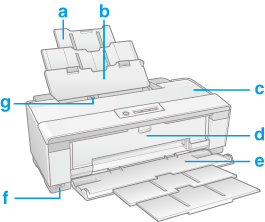
|
a.
|
Paper support: Supports the paper loaded in the sheet feeder.
|
|
b.
|
Sheet feeder: Holds your paper and feeds it for printing.
|
|
c.
|
Printer cover: Covers the printing mechanism. Open only when installing or replacing ink cartridges.
|
|
d.
|
Front cover: Covers the front manual feed slot. Open only when printing thick paper and CD/DVD.
|
|
e.
|
Output tray: Holds the ejected paper.
|
|
f.
|
EXT. I/F USB port: Connects the USB cable from your digital camera and photo storage devices such as EPSON Multimedia Storage Viewer.
|
|
g.
|
Edge guide: Hold your paper straight in the sheet feeder. Move the edge guide to the edge of your paper.
|

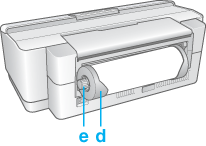

|
a.
|
Edge guide: Helps load roll paper or single sheets of paper straight into the rear manual feed slot.
|
|
b.
|
Rear manual feed slot: Holds the roll paper or single sheets of paper. Automatically feeds the roll paper or single sheets of paper after holding it in place with your hand for three seconds.
|
|
c.
|
USB connectors: Each of the two connectors connects the USB cable from your computer to the printer. You can connect two computers to the printer at the same time.
|
|
d.
|
Roll paper holder: Attaches to the printer and holds the roll paper.
|
|
e.
|
Roll paper knob: Turn to roll up the roll paper.
|
|
f.
|
Rear sheet guide: Holds rigid special media, such as Velvet Fine Art Paper. The rear sheet guide and roll paper holder cannot be attached at the same time.
|

|
a.
|
Cartridge cover: Secures the ink cartridges. Open only when installing or replacing ink cartridges.
|
|
b.
|
Print head: Prints ink on your paper.
|
|
c.
|
Control panel: Use the buttons and monitor the lights to control your printer. See the next section for details.
|
|
d.
|
Ink cartridge light: Indicates when an ink cartridge is expended or nearly expended.
|
|
e
|
Front manual feed slot: Holds and feeds thick paper and CD/DVD. Use when printing on thick paper and CD/DVD.
|
|
f
|
Edge guide: Keeps the thick paper and CD/DVD aligned as it feeds into the front sheet feeder.
|
Control Panel
Buttons
|
Button
|
Function
|
 power
|
Press to turn the printer on and off.
|
 ink
|
Press to move the print head to the ink cartridge replacement position.
When an expended ink cartridge is detected, press to move the print head to the ink check position.
After ink cartridge replacement, press to return the print head to its home position.
When the
 ink light is off, press and hold for 3 seconds to clean the print head. ink light is off, press and hold for 3 seconds to clean the print head. |
 paper
|
Press to load or eject paper.
Press to resume printing after a paper out error or multiple page feed error.
Press to cancel printing during a print job.
|
 roll paper
|
Press after printing on roll paper to print a cutting guideline and feed the paper forward into cutting position.Press after cutting roll paper to feed the paper back into printing position.Press and hold for 3 seconds to feed roll paper back into position for removal.
|
Lights
|
Light
|
Description
|
 power
|
On when the printer is on.
Flashes when the printer is receiving data, printing, replacing an ink cartridge, charging ink, or cleaning the print head.
|
 ink expended
|
On when an ink cartridge is expended.
Flashes when an ink cartridge is nearly expended.
|
 paper out
|
On when the printer is out of paper or the CD/DVD tray is not loaded correctly.
Flashes when paper or the CD/DVD tray is jammed, or when the printer cover is open for printing on paper.
|
