 |
 |
|
||
 |
||||
Direct Printing from a Digital Camera
You can print your photos by connecting your digital camera or photo storage devices such as EPSON Multimedia Storage Viewer directly to this product.
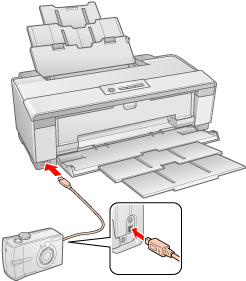
Digital camera requirements
Make sure your camera and photos meet the following requirements.
|
Direct printing compatibility
|
PictBridge or USB DIRECT-PRINT
|
|
File format
|
JPEG
|
|
Image size
|
80 × 80 pixels to 9200 × 9200 pixels
|
Connecting and printing
 |
Make sure the product is not printing from a computer.
|
 |
 Caution:
Caution:|
Please check if you are using Photo Black ink or Matte Black ink, and load the suitable paper. Otherwise, the print quality may decline.
|
|
Matte Black (MK)
|
Photo Black (PK)
|
|
Epson Enhanced Matte Paper
Epson Double-Sided Matte Paper Epson Matte Paper-Heavyweight Plain Paper (Recommended) |
Epson Premium Glossy Photo Paper
Epson Premium Semigloss Paper Plain Paper |
 |
Connect the USB cable that came with your camera to the external interface USB port of the product.
|
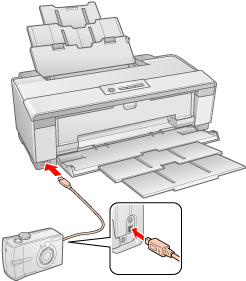
 |
Make sure your camera is turned on. When the camera is connected correctly, the
 power light on the printer blinks. power light on the printer blinks. |
 |
Use your camera to select the photos you want to print, adjust any necessary settings, and print your photos. See your camera's manual for details.
|
 Note:
Note:|
If your camera is not compatible with PictBridge or USB DIRECT-PRINT, the
 ink light and the ink light and the  paper light blink fast. Epson cannot guarantee the compatibility of any cameras. paper light blink fast. Epson cannot guarantee the compatibility of any cameras.Availability of paper type, size, and layout may vary depending on the digital camera.
|

 See
See