 |
Replacing an Ink Cartridge Before It Is Expended
 Using the buttons Using the buttons
You may need to replace an ink cartridge before it is expended if it has been installed in your printer for more than six months and print quality declines.
To replace an ink cartridge before the  ink light flashes or EPSON Status Monitor notifies you that the cartridge is expended, follow the instructions in this section. ink light flashes or EPSON Status Monitor notifies you that the cartridge is expended, follow the instructions in this section.
 |
Caution: |
 |
|
Do not remove the cartridge from the printer until you are ready to replace it with another.
|
|
 |
Note: |
 |
|
The illustrations show replacement of the yellow ink cartridge, but the instructions are the same for all cartridges.
|
|
 |
Make sure that the CD/DVD tray is not inserted in the printer and that the  power light is on, but not flashing. power light is on, but not flashing.
|
 |
Remove the new ink cartridge from the package.
|
 |  |
Caution: |
 |
Remove the yellow tape from the bottom of the ink cartridge.
|

 |  |
Caution: |
 |  |
-
If you have installed an ink cartridge without removing the yellow tape, take the cartridge out of the printer, remove the yellow tape, and then reinstall it.


|
|
 |
Open the printer cover.
|
 |  |
Note: |
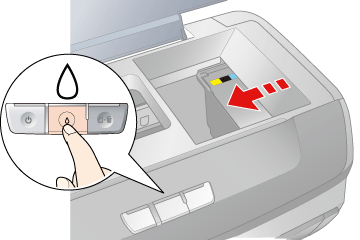
 |  |
Caution: |
 |
Open the cartridge cover. Squeeze the tab at the back of the cartridge that you want to replace. Lift the cartridge straight up and out of the printer and dispose of it properly. Do not take the used cartridge apart or try to refill it.
|

 |  |
Note: |
 |  |
|
If it is difficult to remove the cartridge, lift the cartridge with more force until it comes out.
|
|
 |
Place the ink cartridge into the cartridge holder with the bottom down. Then push down the ink cartridge until it clicks into place.
|

 |
When you are finished replacing cartridges, close the cartridge cover and the printer cover.
|
 |
Press the  ink button. ink button.
|
The print head moves and the ink delivery system begins to charge. This process takes about one and a half minutes to complete. When ink charging is finished, the print head returns to its home position. The  power light stops flashing and remains on, and the power light stops flashing and remains on, and the  ink light goes out. ink light goes out.

 |  |
Caution: |
 |  |
Note: |
|  |


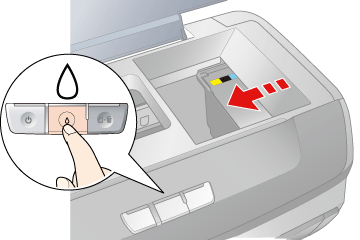






 Using the buttons
Using the buttons ink light flashes or EPSON Status Monitor notifies you that the cartridge is expended, follow the instructions in this section.
ink light flashes or EPSON Status Monitor notifies you that the cartridge is expended, follow the instructions in this section.


 power light is on, but not flashing.
power light is on, but not flashing.











 Top
Top