 |
|

|
Troubleshooting printer problems is best handled in two steps: first diagnose the problem, then apply likely solutions until the problem is fixed. The information that you need to diagnose and solve most common problems is provided by online problem solving, the control panel, the EPSON Status Monitor utility, or by running a printer operation check. Refer to the appropriate section below. If you have a specific problem relating to print quality, a printout problem not related to print quality, or a paper feeding problem, or if the printer does not print at all, refer to the appropriate section.
To solve a problem, you may need to cancel printing. You can diagnose and solve most problems by checking the display on the LCD panel. If you cannot solve the problems by checking the display, use the following table and try the recommended solutions.
If a problem occurs while printing, an error message will appear in the Progress Meter window. When ink is out, click the How To button on the screen, and EPSON Status Monitor will lead you step-by-step through the cartridge replacement procedure. If you see an error message indicating that parts inside the printer are near the end of their service life, contact your dealer for replacement. If you are unable to determine the source of the problem, run a printer operation check to help you determine whether the problem comes from the printer or your computer. To run a printer operation check, follow these steps.
Compare the quality of the printed check page with the sample shown below. If there are no print quality problems, such as gaps or missing segments in the test lines, the printer itself is fine. The problem probably lies with the printer driver settings, the application settings, the interface cable (be sure to use a shielded cable), or the computer itself.
 If the check page does not print satisfactorily, as shown below, there is a problem with the printer. For example, if any segment of the printed lines is missing, this could mean a clogged ink nozzle or a misaligned print head.
 |




 Error Display List
Error Display List See
See 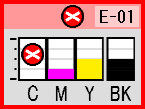
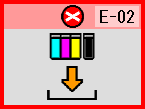
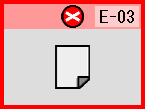
 Start to continue or
Start to continue or  Stop/Clear to cancel.
Stop/Clear to cancel.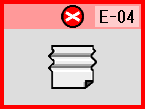
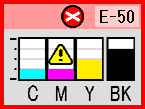
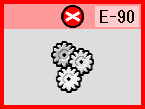
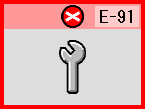

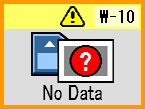
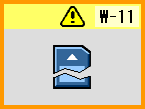
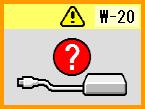
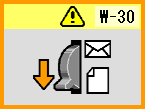
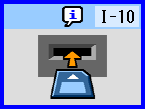
 Top
Top




 or
or  button to display (image), then press the
button to display (image), then press the 