Printer Parts and Control Panel Functions
 Printer Parts Printer Parts
 Control Panel Control Panel
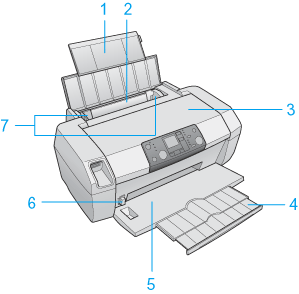
1. Paper support: Supports the paper loaded in the sheet feeder.
2. Sheet feeder: Holds your paper and feeds it for printing.
3. Printer cover: Covers the printing mechanism. Open only when installing or replacing ink cartridges.
4. Output tray extension: Supports the ejected paper.
5. Output tray: Holds the ejected paper.
6.Paper thickness lever: Adjusts the distance between the print head and the paper to prevent smearing. Adjust the  position of the lever should ink appear to smear across your document when printing on thick paper or envelopes. position of the lever should ink appear to smear across your document when printing on thick paper or envelopes.
7. Edge guides: Hold your paper straight in the sheet feeder. Move the left edge guide to the edge of your paper.
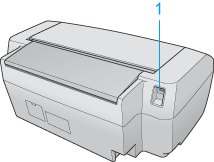
1. USB connector: Connects the USB cable from your computer to the printer.
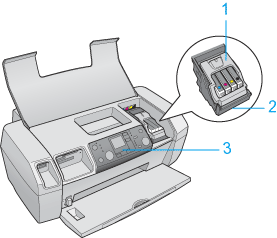
1. Cartridge cover: Secures the ink cartridges. Open only when installing or replacing ink cartridges.
2. Print head: Prints ink on your paper.
3. Control panel: Use the buttons and monitor the lights to control your printer. See the next section for details.
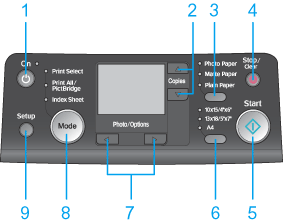
|
Button
|
Function
|
|
1.  On On
|
Press to turn the printer on and off.
|
|
2.  Copies Copies
|
Press to select the number of copies.
|
|
3. Paper type
|
Press to select the paper type.
For details, see the “Basic Operation Guide”.
|
|
4.  Stop/Clear Stop/Clear
|
Press to stop printing, eject paper, or clear error status. When not printing, press to reset the settings you have made.
|
|
5.  Start Start
|
Press to start printing with the settings made on the control panel. When in paper jam, press to eject the paper.
|
|
6. Paper size
|
Press to select 10 × 15 cm/4" × 6", 13 × 18 cm/5" × 7", or A4 as the size of the paper set in the sheet feeder. You can only print on one of these sizes printing from a memory card directly.
|
|
7.   Photo /Options Photo /Options
|
Press to select the photo you want to print, or to select the setup and utility functions.
|
|
8. Mode
|
Press to select the photo you want to print, or to select the setup and utility functions.
Press to print photos from a memory card. Select from the following. (Lights show which mode is selected.)
Print Select: Select this to select images to print.
Print All/PictBridge: Select this to print all the images on a memory card, to print images using the DPOF information stored on the memory card, or to print images directly from a digital camera.
Print Index Sheet: Select this to print an index sheet of images.
|
|
9. Setup
|
Press to display setup options.
|
 |
Note: |
| 

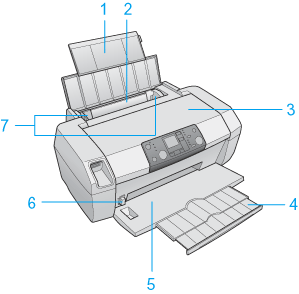
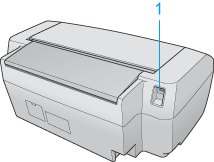
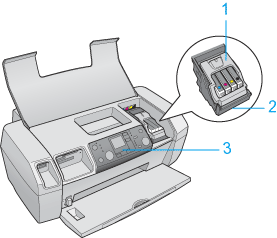
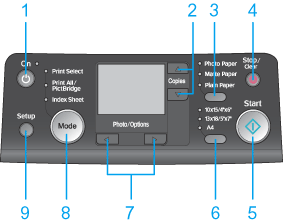




 Printer Parts
Printer Parts position of the lever should ink appear to smear across your document when printing on thick paper or envelopes.
position of the lever should ink appear to smear across your document when printing on thick paper or envelopes. Top
Top On
On Copies
Copies Stop/Clear
Stop/Clear Start
Start
 Photo /Options
Photo /Options