 |
 |
|
||
 |
||||
Loading Paper into the Rear Manual Feed Slot
Some types of special media, such as Velvet Fine Art Paper and Watercolor Paper-Radiant White, should be loaded into the rear manual feed slot. Follow the steps below to load paper into the rear manual feed slot.
 |
Turn on the printer.
|
 |
Open the output tray, then slide out the extension.
|
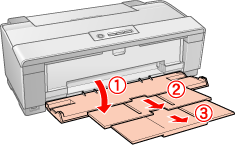
 |
Remove the roll paper holder if it is attached.
|
 |
Make sure the rear edge guide for the rear manual feed slot is flush with the left side of the printer.
|
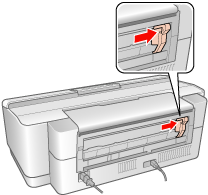
 |
Attach the rear sheet guide.
|

 |
Slide the edge guide on the rear sheet guide to make enough space for the paper you are loading.
|
 |
Using the rear sheet guide, insert the paper into the rear manual feed slot as far as it will go, flush with the right edge guide.
|
 |
Slide the edge guide on the rear sheet guide until it is flush with the paper.
|
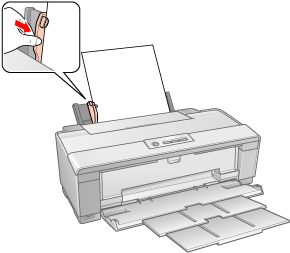
 |
Insert the paper into the rear manual feed slot until the paper meets resistance. Maintain a constant pressure against the paper for about three seconds until you feel the printer pull the paper in slightly. Let go of the paper to allow the printer to adjust the paper position.
|
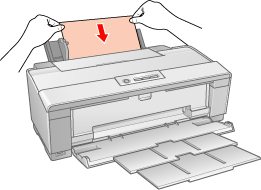
 |
The procedure is finished when the
 power light stops flashing and remains lit. power light stops flashing and remains lit. |
 |
Open the top printer cover and make sure the paper is loaded correctly.
|

 Note:
Note:|
You can only load one sheet at a time.
You can leave the rear sheet guide attached to the printer, except when printing on roll paper.
Before loading the paper, first make sure that it is flush with the edge guide. If the media is not fed straight into the printer, a paper jam error occurs and the
 paper light starts flashing. paper light starts flashing. |
If a paper error occurs, hold down the  roll paper button for three seconds. The printer feeds in reverse and the paper is ejected from the rear. Press the
roll paper button for three seconds. The printer feeds in reverse and the paper is ejected from the rear. Press the  paper button to clear the error and reload the paper. The error also appears in the status monitor. If you press EJECT, the paper is ejected from the front or the rear of the printer.
paper button to clear the error and reload the paper. The error also appears in the status monitor. If you press EJECT, the paper is ejected from the front or the rear of the printer.
 roll paper button for three seconds. The printer feeds in reverse and the paper is ejected from the rear. Press the
roll paper button for three seconds. The printer feeds in reverse and the paper is ejected from the rear. Press the  paper button to clear the error and reload the paper. The error also appears in the status monitor. If you press EJECT, the paper is ejected from the front or the rear of the printer.
paper button to clear the error and reload the paper. The error also appears in the status monitor. If you press EJECT, the paper is ejected from the front or the rear of the printer. |
Make sure that Manual - Roll is selected in the printer driver. For Windows, select Manual - Roll as the Source setting on the Main tab. For Mac OS X, select Manual - Roll for the paper size you are using as the Paper Size from the Page Setup dialog box.
|