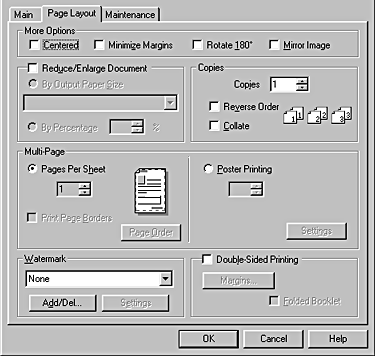
Printer Software Functions / For Windows
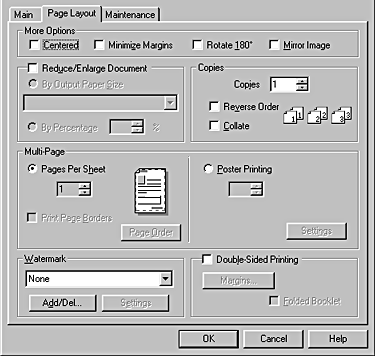
Use these options to adjust the printing data.
You can make the following More Options settings.
|
Centered |
Prints your document at an equal distance from all edges of the paper, directly in the center. |
|
Minimize Margins |
Expands the printable area at the bottom of the paper by 11 mm, allowing you to print up to 3 mm from the bottom edge. |
|
Rotate 180° |
Prints closer to the bottom of the page. |
|
Mirror Image |
Prints an image as it would appear in a mirror. Text and graphics appear backwards. |
Use the Reduce/Enlarge Document options to adjust the printed size of your document.
See Fit to Page Printing for the details.
Select the number of copies that you want to print.
You can select from the following settings.
|
Reverse Order |
Prints your documents in reverse order, starting with the last page. |
|
Collate |
Print one complete document set at a time. |
Under Multi-Page you can choose between Pages Per Sheet and Poster Printing.
Select Pages Per Sheet to print two or four pages of your document on one sheet of paper.
See Pages Per Sheet Printing for the details.
A single document page can be enlarged to cover 4, 9, or 16 printed sheets of paper.
See Poster Printing for the details.
You can print a text or image as a watermark on your printout.
See Watermark Printing for the details.
There are two types of double-sided printing available. Standard double-sided printing allows you to print the odd-numbered pages first. Once these pages are printed, they can be reloaded to print the even-numbered pages onto the opposite side of the paper. Folded Booklet double-sided printing allows you to make single-fold booklets. Refer to Double-Sided Printing for the details.
 Previous |
 Next |