|
Close
Loading Envelopes
Follow the steps below to load envelopes into the printer.
 |
Pull out the output tray.
|
 |
Open the printer cover and set the adjust lever to the  position. position.
|
 |  |
Note:
|
 |  | -
Return the adjust lever to the standard
 position after printing envelopes. To avoid gaps, always return the adjust to the position after printing envelopes. To avoid gaps, always return the adjust to the  position before printing on other media. position before printing on other media.
|
|
 |  | -
When the adjust lever is in the
 position, make sure that High Speed check box in the printer driver's Advanced dialog box is cleared. To clear this check box, you may also need to change the print Quality setting. position, make sure that High Speed check box in the printer driver's Advanced dialog box is cleared. To clear this check box, you may also need to change the print Quality setting.
|
|
 |
Hold down the tab on the left edge guide and slide the guide so that the distance between the edge guides is slightly wider than the width of your envelope.
|
 |
Load envelopes flap edge first with the flap side down, as shown in the illustration.
|
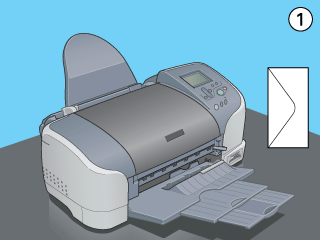
 |  |
Note:
|
 |  | |
The folding quality and thickness of envelopes varies widely. If the total thickness of the stack of envelopes exceeds 10 mm, press each envelope in the stack flat before loading. If print quality declines when a stack of envelopes is loaded, load one envelope at a time.
|
|
-
Do not use envelopes that are curled folded.
-
Flatten the envelope flaps before loading.
-
Avoid using envelopes that are too thin as they may curl during printing.
-
Select MicroWeave from the Advanced dialog box if envelopes are not specified as the Paper Size setting in your application when envelopes are printed.

[Top]
Close
|


 position.
position.


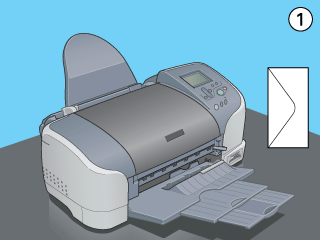
 position after printing envelopes. To avoid gaps, always return the adjust to the
position after printing envelopes. To avoid gaps, always return the adjust to the