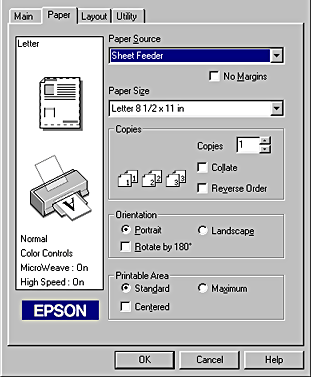
Printing with Windows
Use the settings on the Paper menu to change the paper size, set the number of copies and other copy parameters, specify the paper orientation, and adjust the printable area.
The settings which are available vary depending upon whether the sheet feeder or the roll paper is selected as the Paper Source setting.
When you select Sheet Feeder as the Paper Source setting, the printer software will appear as shown below.
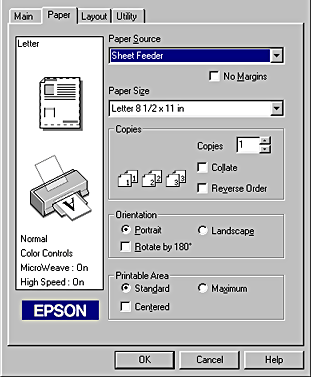
When you select Roll Paper as the Paper Source setting, the printer software will appear as shown here.
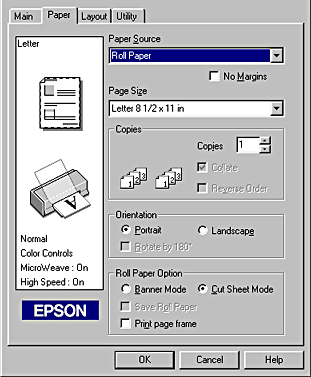
You can make the following settings on the Paper menu:
|
Paper Source |
Select the paper source that you want to use from the selections below.
Sheet Feeder:
Roll Paper: |
|
No Margins |
Check this box when you want to print with no margins.
Sheet Feeder :
Roll Paper: You can use the following media with this feature. (Available paper sizes vary depending on your printer model.)
Photo Paper:
Matte Paper-Heavyweight:
Index Card: * only with the EPSON Stylus Photo 1290.
Note When using this feature with Roll Paper, you need to use your image-editing software to make the image 4mm wider than the roll paper. Printing with this feature selected takes longer than for normal printing. Because this feature enlarges the image to a size slightly larger than the paper size when Sheet Feeder is selected as the Paper Source setting, the portion of the image that extends beyond the edges of the paper will not be printed. Print quality may decline in the top and bottom areas of the printout, or the area may be smeared when printing on media other than listed above. We recommend printing a single sheet to check quality before printing large jobs. You cannot use this feature with the following media: Photo Quality Glossy Film, Ink Jet Transparencies, Iron-On Cool Peel Transfer Paper, Ink Jet Back Light Film, 360dpi Ink Jet Paper. |
|
Paper Size |
Select the paper size that you want to use. You can also add a custom paper size. |
|
Copies |
Select the number of copies that you want to print. You can select Collate to print one set at a time or Reverse Order to print your documents in reverse order, starting with the last page. |
|
Orientation |
Select Portrait (tall) or Landscape (wide) to change the orientation of your printout. To print closer to the bottom of the page, select the Rotate by 180° check box. |
|
Printable Area |
Use this option in the Printable Area Box to adjust the total area available for printing when Sheet Feeder is selected as the Paper Source setting. This feature is not available when No Margins or Roll Paper is selected. To center the printout, select Center. To increase the printable area at the bottom edge from 14mm to 3mm, select Maximum. Do not select Maximum while using Premium Glossy Photo Paper or Ink Jet Back Light Film (Stylus Photo 1290).
Note: |
|
Roll Paper Option |
The Roll Paper Option settings are only available when Roll Paper is selected as the Paper Source setting. These features are not available when Sheet Feeder is selected. The available settings are described below.
Banner Mode:
Cut Sheet Mode:
Save roll paper:
Print page frame: |
 Previous |
 Next |