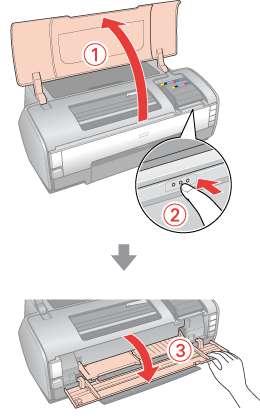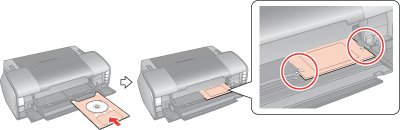|
Follow the steps below to insert a CD/DVD into this printer.
 |
Caution: |
 |
Note: |
 |
|
Before printing on a CD/DVD, it is necessary to clean the roller inside of the printer by feeding and ejecting A4 size normal paper. Load plain paper and press the  paper button to feed and eject paper several times. paper button to feed and eject paper several times.
|
|
 |
Make sure that the printer is on.
|
 |  |
Caution: |
 |  |
|
Be sure to insert the CD/DVD tray while the power is on. Otherwise, automatic print position adjustment may not take place after inserting the CD/DVD tray.
|
|
 |
Open the printer cover. Then open the front cover completely.
|
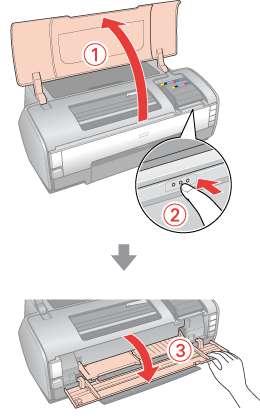
 |
Close the printer cover.
|
 |
Place the CD/DVD on the CD/DVD tray with the label surface up.
|
 |  |
Note: |
 |  |
|
Use one CD/DVD at a time.
|
|
|
12-cm CD/DVD
|
|

|
Set a 12-cm CD/DVD directly onto the CD/DVD tray, without the adapter.
|
|
8-cm CD/DVD
|
|
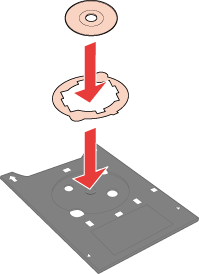
|
1. Fit the adapter into the CD/DVD tray as shown in the illustration. There are 3 tabs protruding from the perimeter of the adapter; two round tabs diagonally opposite each other, and one small rectangular tab. Set the adapter in the CD/DVD tray so that the small rectangular tab fits into the square shape at the front or the rear of the tray.
2. Set an 8-cm CD/DVD inside the adapter.
|
 |  |
Caution: |
 |
With the CD/DVD loaded printable side up, gently insert the CD/DVD tray along the base of the CD/DVD feed slot until the marks on the CD/DVD tray and the CD/DVD feed slot match each other.
|
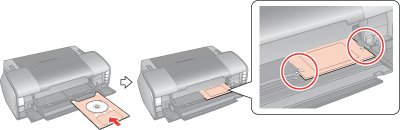
 |  |
Caution: |
 |  |
|
Do not insert the CD/DVD tray while the printer is operating. Otherwise, your printer may be damaged or the surface of the CD/DVD may become dirty or scratched.
|
|
|  |