 |
Replacing an Expended Ink Cartridge
 Using the buttons Using the buttons
 Using your computer Using your computer
You can replace an ink cartridge using the printer buttons or using your computer. Refer to the appropriate section below for instructions.
 |
Note: |
 |
|
Do not open the ink cartridge package until you are ready to install it in the printer. The cartridge is vacuum packed to maintain its reliability.
|
|
This table describes the status of the lights and the actions you need to take.
|
Lights
|
Action
|
|

|
Obtain a replacement ink cartridge.
|
|

|
Replace the expended ink cartridge.
|
 : flashing, : flashing,  : on : on
To replace an ink cartridge using the  ink button, follow the steps below. ink button, follow the steps below.
 |
Note: |
 |
|
The illustrations show replacement of the yellow ink cartridge, but the instructions are the same for all the cartridges.
|
|
 |
Make sure that the CD/DVD tray is not inserted in the printer and that the  power light is on, but not flashing. power light is on, but not flashing.
|
 |
Open the printer cover.
|
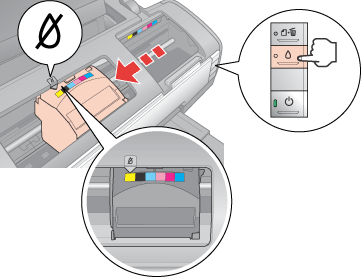
 |  |
Note: |
 |  |
Caution: |
 |
Press the  ink button again. ink button again.
|
If more than one ink cartridge is expended or low, the print head moves to the  mark. This occurs each time you press the mark. This occurs each time you press the  ink button until all expended or low ink cartridges have been indicated. ink button until all expended or low ink cartridges have been indicated.
Once all of the expended or low ink cartridges have been indicated, the print head moves to the ink cartridge replacement position when you press the  ink button. ink button.
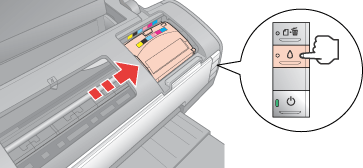
 |
Remove the new ink cartridge from the package.
|
 |  |
Caution: |
 |
Remove the yellow tape from the bottom of the ink cartridge.
|
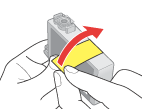
 |  |
Caution: |
 |  |
-
If you have installed an ink cartridge without removing the yellow tape, take the cartridge out of the printer, remove the yellow tape, and then reinstall it.
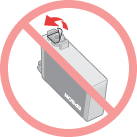
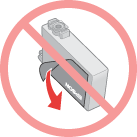
|
|
 |
Open the cartridge cover. Squeeze the tab at the back of the ink cartridge that you want to replace. Lift the cartridge straight up and out of the printer and dispose of it properly. Do not take the used cartridge apart or try to refill it.
|
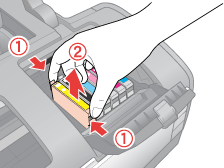
 |  |
Note: |
 |  |
|
If it is difficult to remove the cartridge, lift the cartridge with more force until it comes out.
|
|
 |
Place the ink cartridge into the cartridge holder with the bottom down. Then push down the ink cartridge until it clicks into place.
|
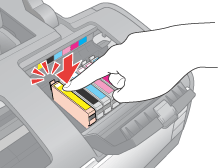
 |
When you are finished replacing cartridges, close the cartridge cover until it clicks into place and then close the printer cover.
|
 |
Press the  ink button. ink button.
|
The printer moves the print head and begins charging the ink delivery system. This process takes about two minutes to complete. When ink charging is finished, the print head returns to its home position. The  power light stop flashing and remains on, and the power light stop flashing and remains on, and the  ink light goes out. ink light goes out.
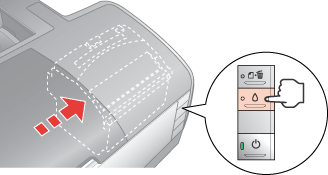
 |  |
Caution: |
 |  |
Note: |
You can monitor the ink cartridge status from your computer and view on-screen instructions for replacing a low or expended ink cartridge.
When you need to replace an ink cartridge, click How to in the EPSON Status Monitor window. Follow the on-screen instructions to replace the cartridge.
For more information on using your computer to replace ink cartridges, see the section below.
 See Using EPSON Status Monitor 3 (Windows) See Using EPSON Status Monitor 3 (Windows)
 See Using EPSON StatusMonitor (Mac OS X) See Using EPSON StatusMonitor (Mac OS X)
|  |

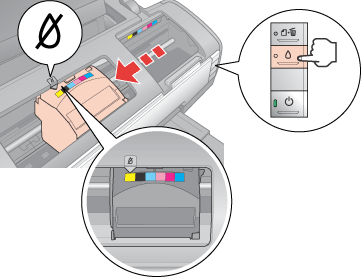
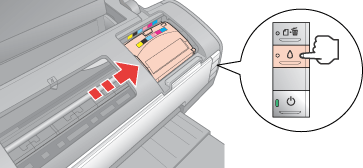
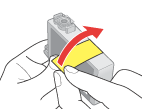
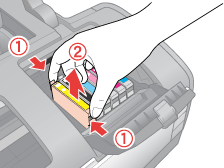
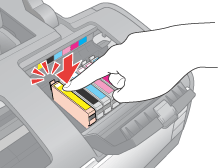
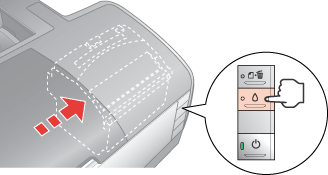



 Using the buttons
Using the buttons


 : flashing,
: flashing,  : on
: on ink button, follow the steps below.
ink button, follow the steps below.
 power light is on, but not flashing.
power light is on, but not flashing.

 mark is either expended or low.
mark is either expended or low. See
See 
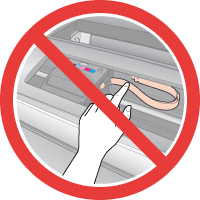


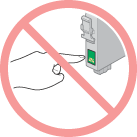

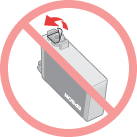
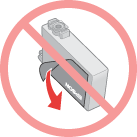




 Top
Top