|
Close
Loading Envelopes
Follow the steps below to load envelopes into the printer.
 |
Lower the output tray and slide out the extension.
|
 |
Set the adjust lever to the  position. position.
|
 |  |
Note:
|
 |  | -
Return the adjust lever to the standard
 position after printing envelopes. To avoid gaps, always return the adjust lever to the position after printing envelopes. To avoid gaps, always return the adjust lever to the  position before printing on other media. position before printing on other media.
|
|
 |  | -
When the adjust lever is in the
 position, make sure that the High Speed check box in the printer driver's Advanced dialog box is cleared. To clear this check box, you may also need to change the Print Quality setting. position, make sure that the High Speed check box in the printer driver's Advanced dialog box is cleared. To clear this check box, you may also need to change the Print Quality setting.
|
|
 |
Slide the left edge guide so that the distance between the edge guides is slightly wider than the width of your envelope.
|
 |
Load envelopes short edge first with the flap side left, as shown in the illustration.
|
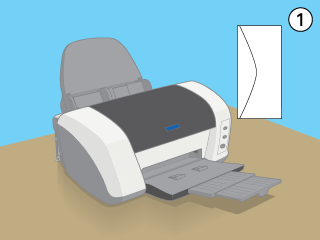
-
You can load up to 10 envelopes at a time in the sheet feeder.
 |  |
Note:
|
 |  | -
If you are going to print a large number of sheets, first try printing one sheet to confirm that it can be printed properly. You can then print the rest of the sheets.
|
|
 |  | -
The folding quality and thickness of envelopes vary widely. If the total thickness of the stack of envelopes exceeds 10 mm, press each envelope in the stack flat before loading. If print quality declines when a stack of envelopes is loaded, load one envelope at a time.
|
|
-
Do not use envelopes that are curled or folded.
-
Flatten the envelope flaps before loading.
-
Avoid using envelopes that are too thin as they may curl during printing.
 |  |
Note:
|
 |  | |
Do the following if paper cannot be fed properly.
|
|
 |  | -
Feed envelopes with the flap side on the right side and select the Rotate 180° check box on the Page Layout menu (Windows) or the Rotate by 180 degrees check box in the Page Setup dialog box (Macintosh).
|
|
 |  | -
Press the four corners of the envelopes firmly with your fingers to make the envelopes flat.
|
|

[Top]
Close
|


 position.
position.


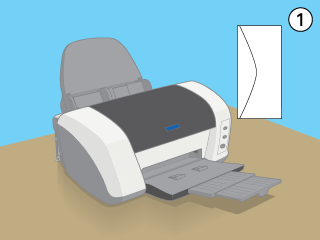
 position after printing envelopes. To avoid gaps, always return the adjust lever to the
position after printing envelopes. To avoid gaps, always return the adjust lever to the