 |
 |
|
||
 |
||||
Loading a CD/DVD
Follow the steps below to load a CD/DVD in the printer’s built-in CD/DVD tray.
 Caution:
Caution:|
Be sure to insert the CD/DVD following the steps described below. If you insert the CD/DVD in a different way, the data or printer may be damaged.
|
 Note:
Note:|
You can also print on Blu-ray Discs™.
The illustrations in this section may vary depending on the product.
Before printing on a CD/DVD, it is necessary to clean the roller inside of the printer by feeding and ejecting A4 size normal paper.
For details, click the Appendix tab in the upper right corner of the User’s Guide window. Then click Maintenance and Cleaning the Product. |
 |
Make sure that the printer is on.
|
 |
Raise the control panel as far as it will go.
|
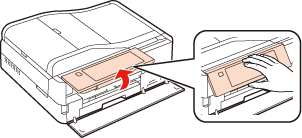
 Note:
Note:|
Close the output tray if it is extended.
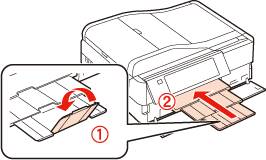 Open the front cover if it is closed.
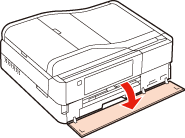 |
 |
Press the
 CD Tray button on the control panel to eject the CD/DVD tray. CD Tray button on the control panel to eject the CD/DVD tray. |
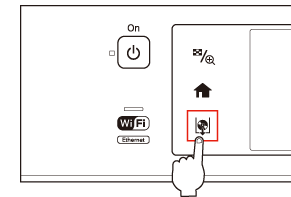
 Caution
Caution|
Do not pull the CD/DVD tray. It cannot be ejected or extended any further.
|
 |
Load the CD/DVD printable side up, lining it up with the white circle and the center point marked on the CD/DVD tray. Gently press the edge of the CD/DVD hole so that it fits in the CD/DVD tray.
|
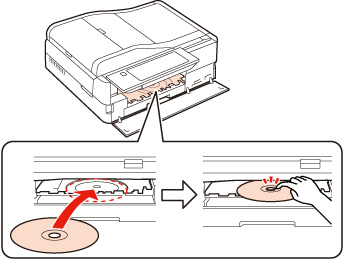
 Note:
Note:|
The CD/DVD tray is closed automatically after a certain period of time. Press the
 CD Tray button to eject again. CD Tray button to eject again. |
 |
Press the
 CD Tray button to close the CD/DVD tray. CD Tray button to close the CD/DVD tray. |
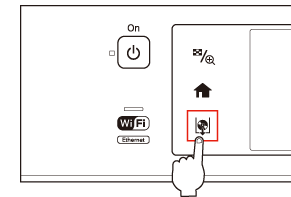
For details on editing label files and printing, see the following instructions.
 |
When printing has finished, the CD/DVD tray is ejected. Carefully remove the CD/DVD from the CD/DVD tray.
|
 Caution
Caution|
Be careful not to scratch the surface of the CD/DVD when removing it.
|
 Note:
Note:|
Press the
 CD Tray button to close the CD/DVD tray when you have finished printing. CD Tray button to close the CD/DVD tray when you have finished printing. |
 See
See