 |
 |
|
||
 |
||||
Fit to Page Printing
You can use the Fit to Page printing function when you want to print, for example, an A4 size document on another size paper.
Fit to Page printing automatically resizes your page to the paper size you select. You can also resize your page manually.
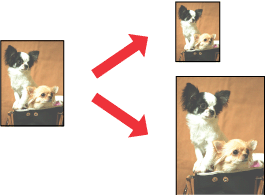
 Note:
Note:|
This feature is not available with borderless printing.
|
 Note for Mac OS X users:
Note for Mac OS X users:|
This is a standard feature of Mac OS X 10.4 or later. To use this feature, make sure to select a standard paper size (for example, A4) as the Paper Size setting and the Scale to fit paper size setting. Do not select a paper size with a page setup option (for example, Borderless). This feature is not available for Mac OS X 10.3.
|
Printer settings for Windows
 |
Access the printer settings.
|
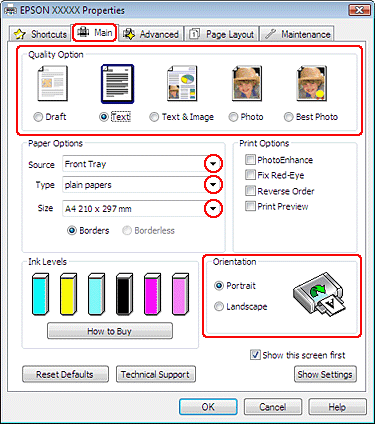
 |
Click the Main tab, then select one of the following Quality Option settings:
|
Draft for rough drafts with reduced print quality
Text for text-only pages
Text & Image for higher quality pages with text and images
Photo for good quality and speed
Best Photo for the best print quality
 |
Select Front Tray as the Source setting.
|
 |
Select the appropriate Type setting.
|
 |
Select the appropriate Size setting.
|
 |
Select Portrait (tall) or Landscape (wide) to change the orientation of your printout.
|
 |
Click the Page Layout tab, then select the Reduce/Enlarge Document check box.
|
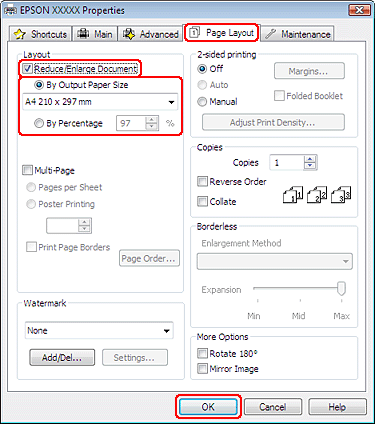
 |
Do one of the following:
|
If you selected By Output Paper Size, select the size of the paper you are using from the drop-down list.
If you selected By Percentage, use the arrows to choose a percentage.
 |
Click OK to close the printer settings window.
|
After completing the steps above, print one test copy and examine the results before printing an entire job.
Printer settings for Mac OS X 10.5
 |
Access the Print dialog box.
|
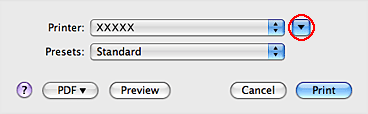
 |
Click the
 button to extend this dialog box. button to extend this dialog box. |
 |
Select the printer you are using as the Printer setting, and then make suitable settings.
|

 Note:
Note:|
Depending on your application, you may not be able to select some of the items in this dialog box. If so, click Page Setup on the File menu of your application, and then make suitable settings.
|
 |
Select Paper Handling from the pop-up menu.
|
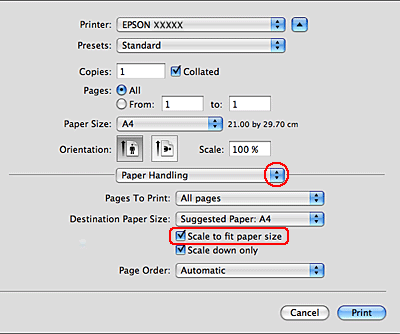
 |
Select the Scale to fit paper size.
|
 |
Make sure that the appropriate size is displayed in Destination Paper Size.
|
 |
Select Print Settings from the pop-up menu.
|
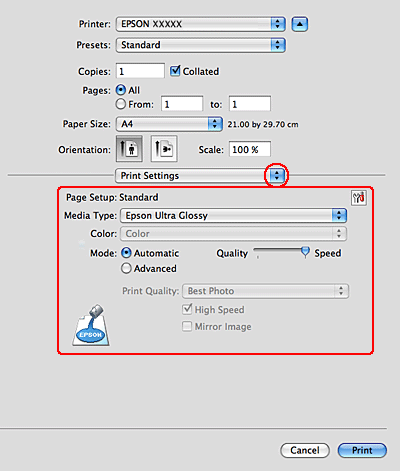
 |
Make the settings that you want to use to print. See online help for details of Print Settings.
|
After completing the steps above, print one test copy and examine the results before printing an entire job.
