 |
 |
|
||
 |
||||
Loading a CD/DVD
Follow the steps below to load a CD/DVD in the printer's built-in CD/DVD tray.
 Caution:
Caution: Note:
Note:|
The illustrations in this section show the PX800FW/TX800FW Series.
Before printing on a CD/DVD, it is necessary to clean the roller inside of the printer by making several copies without placing a document on the document table.
For details, click the Appendix tab in the upper right corner of the User's Guide window, and then click Maintenance, Cleaning the Printer. |
 |
Make sure that the printer is on.
|
 |
Close the output tray if it is extended.
|
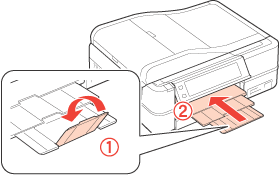
 |
Raise the control panel as far as it will go.
|
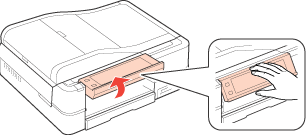
 |
Press the
 CD Tray button on the control panel to eject the CD/DVD tray. CD Tray button on the control panel to eject the CD/DVD tray. |
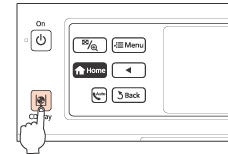
 Caution
Caution|
Do not pull the CD/DVD tray. It cannot be ejected or extended any further.
|
 |
Load the CD/DVD printable side up, lining it up with the white circle and the center point marked on the CD/DVD tray. Gently press the edge of the CD/DVD hole so that it fits in the CD/DVD tray.
|
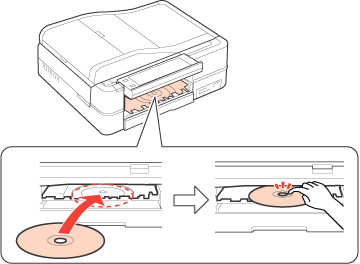
 Note:
Note:|
The CD/DVD tray is closed automatically after a certain period of time. Press the
 CD Tray button to eject again. CD Tray button to eject again. |
 |
Press the
 CD Tray button to close the CD/DVD tray. CD Tray button to close the CD/DVD tray. |
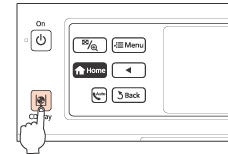
For details on editing label files and printing, see the following instructions.
 |
When printing has finished, the CD/DVD tray is ejected. Carefully remove the CD/DVD from the CD/DVD tray.
|
 Caution
Caution|
Be careful not to scratch the surface of the CD/DVD when removing it.
|
 Note:
Note:|
Press the
 CD Tray button to close the CD/DVD tray when you have finished printing. CD Tray button to close the CD/DVD tray when you have finished printing. |
 See
See