 |
 |
|
||
 |
||||
Printing on Envelopes
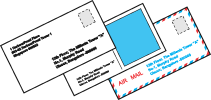
Loading envelopes
Refer to the section below for loading envelopes.
For details on the printable area, click Appendix tab in the right corner of the User’s Guide window, and then click Product Information, Technical Specifications.
Printer settings for Windows
 |
Access the printer settings.
|
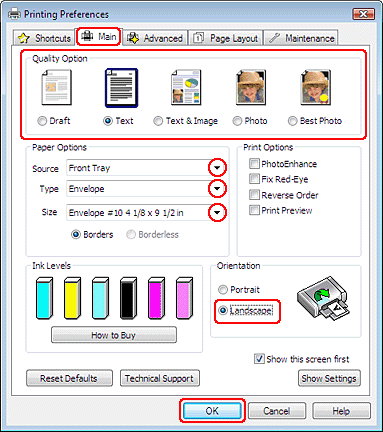
 |
Click the Main tab, then select one of the following Quality Option settings:
|
Text for most envelopes
Text & Image to print images on the envelope
 |
Select Front Tray as the Source setting.
|
 |
Select Envelope as the Type setting.
|
 |
Select the appropriate envelope size from the available Size settings. You can also define a custom size. For details, see the online help.
|
 |
Select Landscape as the Orientation setting.
|
 |
Click OK to close the printer settings window.
|
 |
Print your envelope.
|
Printer settings for Mac OS X 10.5
Follow these steps to adjust your printer settings.
 |
Access the Print dialog box.
|
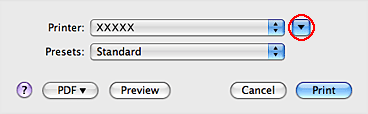
 |
Click the
 button to extend this dialog box. button to extend this dialog box. |
 |
Select the printer you are using as the Printer setting, and then select a suitable envelope size as the Paper Size setting. You can also define a custom envelope size. For details, see the online help.
|
 |
Select Landscape as the Orientation setting.
|
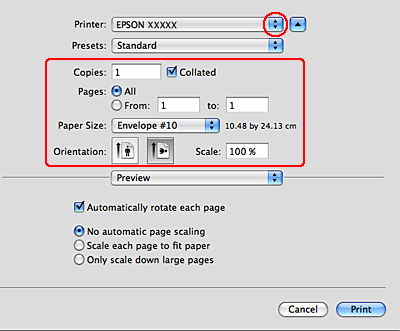
 Note:
Note:|
Depending on your application, you may not be able to select some of the items in this dialog box. If so, click Page Setup on the File menu of your application, and then make suitable settings.
|
 |
Select Print Settings from the pop-up menu.
|
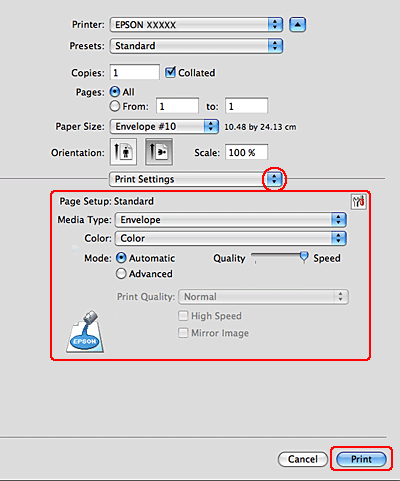
 |
Make the settings that you want to use to print. See online help for details of Print Settings.
|
 |
Click Print to start printing.
|
Printer settings for Mac OS X 10.3 or 10.4
 |
Access the Page Setup dialog box.
|

 |
Select the printer you are using as the Format for setting.
|
 |
Select the appropriate envelope size as the Paper Size setting. You can also define a custom envelope size. For details, see the online help.
|
 |
Select Landscape as the Orientation setting.
|
 |
Click OK to close the Page Setup dialog box.
|
 |
Access the Print dialog box.
|
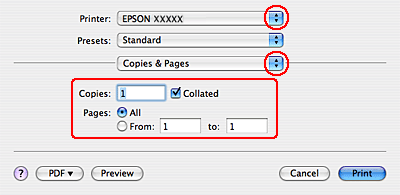
 |
Select the printer you are using as the Printer setting, then make the Copies & Pages settings.
|
 |
Select Print Settings from the pop-up menu.
|
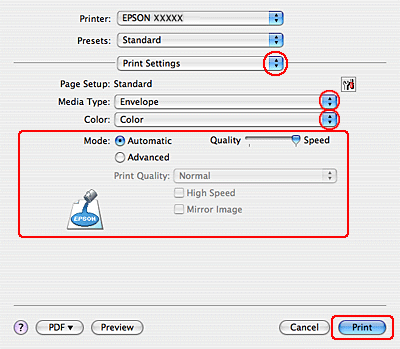
 |
Select Envelope as the Media Type setting, then select the appropriate Color and Mode settings. See online help for details on Print Settings.
|
 |
Click Print to start printing.
|
