 |
 |
|
||
 |
||||
Checking Printer Status
For Windows
Using the progress meter
When you send a print job to the printer, the progress meter appears, as shown in the illustration below.
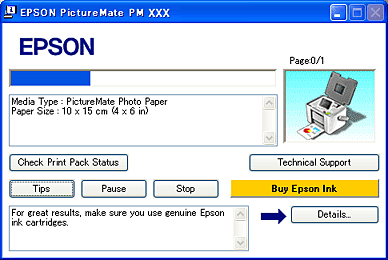
The progress meter indicates the progress of the current print job and provides printer status information. This window also displays error messages as well as helpful tips for better printing. Refer to the appropriate section below.
Tips
Tips for getting the most out of your Epson printer driver appear in the text box at the bottom of the progress meter window. For more details on the tip displayed in the window, click the Details button.
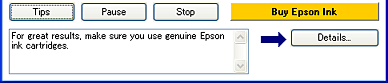
Error messages
If a problem occurs during printing, an error message appears in the text box at the top of the progress meter window. For more detailed information, click Technical Support to access the online User’s Guide.
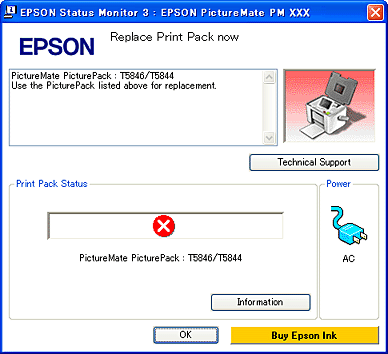
Using EPSON Status Monitor 3
EPSON Status Monitor 3 displays detailed information on the printer status.
There are two ways to access EPSON Status Monitor 3:
Double-click the printer shortcut icon on the Windows taskbar.
 See From the short cut icon on the taskbar to add short cut icon on the Windows taskbar.
See From the short cut icon on the taskbar to add short cut icon on the Windows taskbar.
 See From the short cut icon on the taskbar to add short cut icon on the Windows taskbar.
See From the short cut icon on the taskbar to add short cut icon on the Windows taskbar.Open the printer driver, click the Maintenance tab, then click the Status Monitor 3 button.
When you access EPSON Status Monitor 3, the following window appears:
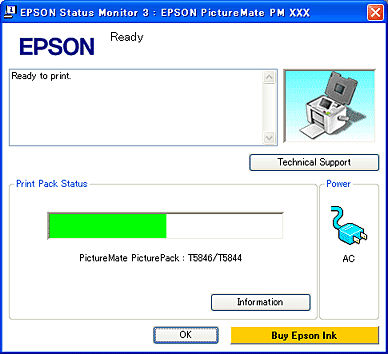
EPSON Status Monitor 3 provides the following information:
Current Status:
Displays the current printer status or error messages.
Displays the current printer status or error messages.
PicturePack Status:
EPSON Status Monitor 3 provides a graphic display of the PicturePack status.
EPSON Status Monitor 3 provides a graphic display of the PicturePack status.
Power:
EPSON Status Monitor 3 provides you with information about the power source. When you use the printer with an optional battery, a graphic displays the amount of power remaining in the battery.
EPSON Status Monitor 3 provides you with information about the power source. When you use the printer with an optional battery, a graphic displays the amount of power remaining in the battery.
Cartridge Information:
You can view information about the installed photo cartridge by clicking Information.
You can view information about the installed photo cartridge by clicking Information.
Technical Support:
You can access the online User’s Guide from EPSON Status Monitor 3. If you encounter a problem, click Technical Support in the EPSON Status Monitor 3 window.
You can access the online User’s Guide from EPSON Status Monitor 3. If you encounter a problem, click Technical Support in the EPSON Status Monitor 3 window.
For Mac OS X
Using EPSON StatusMonitor
If EPSON StatusMonitor detects a printer problem, it will inform you with an error message.
Follow these steps to access EPSON StatusMonitor.
 |
Access the EPSON Printer Utility2.
|
 |
Click the EPSON StatusMonitor button. The EPSON StatusMonitor appears.
|
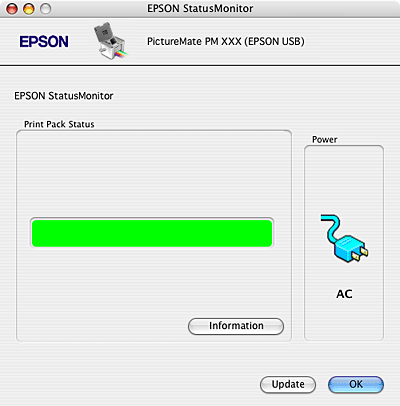
You can also use this utility to check PicturePack status before printing. EPSON StatusMonitor displays the PicturePack status at the time it was opened. To update the PicturePack status click Update.
