 |
 |
|
||
 |
||||
Cleaning the Print Head
If your print quality is not as good as it used to be, if your photos are light or faint, or you are missing colors in your prints, your print head nozzles may be clogged.
You can clean the print head from your computer using the Head Cleaning utility in the printer driver or from the printer itself by using the buttons. For more information on using the printer buttons, see the User’s Guide -for use without a computer- manual.
 Note:
Note:|
Clean the print head only if print quality declines; for example, if the printout is blurry or the color is incorrect or missing.
Use the Nozzle Check function first to confirm that the print head needs to be cleaned. This saves ink.
If a message on the LCD screen tells you that the PicturePack needs replacement or is low on ink, you cannot clean the print head. You must first replace the PicturePack.
|
Using the Head Cleaning utility for Windows
Follow the steps below to clean the print head using the Head Cleaning utility.
 |
Make sure that the printer is turned on and no warnings or errors are displayed on the LCD screen.
|
 |
Make sure that paper is loaded in the paper feeder.
|
 |
Right-click the printer icon on the taskbar, and then select Head Cleaning.
|
If you cannot see the printer icon on the taskbar, refer to From the short cut icon on the taskbar to add the icon.
 |
Follow the on-screen instructions.
|
 Caution:
Caution:|
Never turn the power supply to the printer off while the progress meter is displayed on the screen. Doing so may damage the printer.
|
 |
When the cleaning cycle has finished, load a few sheets of paper and click Print Nozzle Check Pattern in the Head Cleaning dialog box to confirm that the print head is clean.
|
Below are two sample nozzle check patterns:
Compare the quality of the printed check page with the sample shown below. If there are no print problems, such as gaps or missing segments in the test lines, the print head is fine.
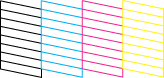
If any segments of the printed lines is missing, as shown below, this could mean a clogged ink nozzle or misaligned print head.

If the nozzle check page does not print satisfactorily, you may need to repeat the head cleaning and print the nozzle check pattern again.
 See Checking the Print Head Nozzles
See Checking the Print Head Nozzles
 See Checking the Print Head Nozzles
See Checking the Print Head Nozzles
 Note:
Note:|
If print quality has not improved after repeating this procedure about two times, turn the printer off and leave it alone for at least 6 hours. Then, do the nozzle check again, and repeat the head cleaning if necessary.
If the print quality still has not improved, your photo cartridge may be old or damaged and may need to be replaced.
To replace the photo cartridge, see the User’s Guide -for use without a computer- manual. If print quality remains a problem after replacing the photo cartridge, contact your dealer.
To maintain print quality, we recommend printing a few pages on a regular basis.
|
Using the Head Cleaning utility for Mac OS X
Follow the steps below to clean the print head using the Head Cleaning utility.
 |
Make sure that the printer is turned on and no warnings or errors are displayed on the LCD screen.
|
 |
Make sure that paper is loaded in the paper feeder.
|
 |
Access the EPSON Printer Utility2 dialog box.
|
 |
Click the Head Cleaning button in the Utility dialog box.
|
 |
Follow the on-screen instructions.
|
 Caution:
Caution:|
Never turn the power supply to the printer off while the progress meter is displayed on the screen. Doing so may damage the printer.
|
 |
When the cleaning cycle has finished, click the Confirmation button in the Head Cleaning dialog box to print a nozzle check pattern. Use the check pattern to confirm that the print head is clean.
|
Below are two sample nozzle check patterns.
Compare the quality of the printed check page with the sample shown below. If there are no print problems, such as gaps or missing segments in the test lines, the print head is fine.
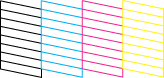
If any segments of the printed lines is missing, as shown below, this could mean a clogged ink nozzle or misaligned print head.

If the nozzle check page does not print satisfactorily, you may need to repeat the head cleaning and print the nozzle check pattern again.
 See Checking the Print Head Nozzles
See Checking the Print Head Nozzles
 See Checking the Print Head Nozzles
See Checking the Print Head Nozzles
 Note:
Note:|
If print quality has not improved after repeating this procedure about two times, turn the printer off and leave it alone for at least 6 hours. Then, do the nozzle check again, and repeat the head cleaning if necessary.
If the print quality still has not improved, your photo cartridge may be old or damaged and may need to be replaced.
 See Replacing the PicturePack See Replacing the PicturePack
If print quality remains a problem after replacing the photo cartridge, contact your dealer.
To maintain print quality, we recommend printing a few pages on a regular basis.
|
