 |
 |
|
||
 |
||||
Loading Single Sheets
 Caution:
Caution:|
Always use the printer with the ribbon cartridge installed. Otherwise, paper jam may occure.
|
You can load single sheets and carbonless single sheet multipart forms up to 7 parts (one original and six copies). Follow these steps to load single sheets.
 |
Turn on the printer.
|
 |
Insert a single sheet into the front slot with the printable side face up when printing and with the first side to be scanned face down when scanning, until the top part of the paper reaches the roller inside. The printer loads the paper automatically to the correct position and the paper is ready to be printed or scanned.
|
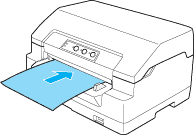
 Note:
Note:|
Use paper that has more than 60% reflectance.
Do not load paper that is curled or has been folded.
Do not punch holes in the area from 25.0 to 40.0 mm from the left edge of paper.
When you use paper that is shorter than 110.0 mm, set the paper eject direction to front. The factory set default is front. Please access http://www.epson.com for information.
When you print a multipart form that is glued at the top, load the glued part first.
Be sure your multipart forms do not exceed 0.53 mm (0.021 inch) in thickness.
Always close the printer cover before printing or scanning. The printer does not print or scan when the printer cover is open.
When scanning, insert the paper with the scanning side face down. When scanning both sides, the first page should be inserted face down.
When scanning, insert the paper with the left edge aligned with the left side of the slot.
|