 |
|
|
When you send a print job to the printer, the progress meter appears, as shown in the illustration below.
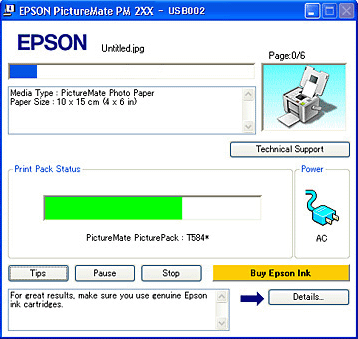 The progress meter indicates the progress of the current print job and provides printer status information. This window also displays error messages as well as helpful tips for better printing. Refer to the appropriate section below. Tips for getting the most out of your Epson printer driver appear in the text box at the bottom of the progress meter window. A new tip appears every 30 seconds. For more details on the tip displayed in the window, click the Details button.
 If a problem occurs during printing, an error message appears in the text box at the top of the progress meter window. For more detailed information, click Technical Support to access the online User’s Guide.
 EPSON Status Monitor 3 displays detailed information on the printer status. There are two ways to access EPSON Status Monitor 3:
When you access EPSON Status Monitor 3, the following window appears:
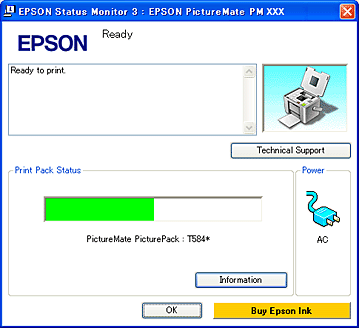 EPSON Status Monitor 3 provides the following information:
If EPSON StatusMonitor detects a printer problem, it will inform you with an error message. Follow these steps to access EPSON StatusMonitor.
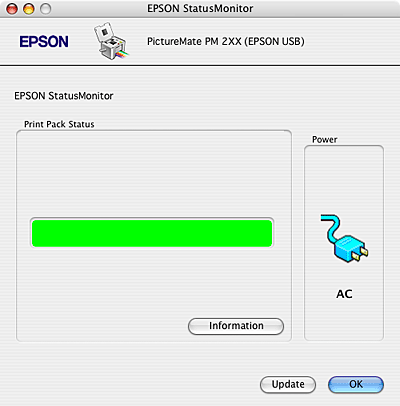 You can also use this utility to check PicturePack status before printing. EPSON StatusMonitor displays the PicturePack status at the time it was opened. To update the PicturePack status click Update. |



 For Windows
For Windows See
See  Top
Top

