 |
|
|
 Memory card slot (enlarged figure)
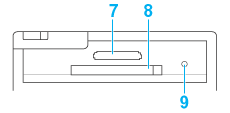 1. Top cover: Holds the blank paper straight. 2. Edge guides: Help load the paper straight. Adjust both edge guides to fit the width of your paper. 3. Paper feeder: Holds your paper and feeds it for printing. 4. Control panel: Controls various printer functions. See the next section for details. 5. Front cover: Receives the ejected paper. Open the cover to insert or eject the memory card. 6. Handle 7. xD-Picture Card/Memory Stick/Memory Stick PRO/SD/MultiMediaCard memory card slot: Use to load the xD-Picture Card, Memory Stick, Memory Stick PRO, Memory Stick Duo, Memory Stick PRO Duo, MagicGate Memory Stick, MagicGate Memory Stick Duo, SDHC, SD, miniSDHC, miniSD, microSDHC, microSD Card and MultiMediaCard. 8. CompactFlash Type II memory card slot: Use to load the CompactFlash or Microdrive. 9. Memory card light: On when a memory card is inserted into the memory card slot. Flashes when the printer is accessing the memory card.
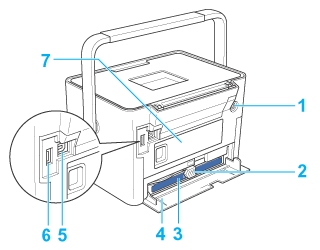 1. DC inlet 2. Photo cartridge lever 3. Photo cartridge 4. Cartridge compartment cover 5. USB port for computer: Used to connect the computer and printer together using the USB cable. 6. EXT. I/F (USB) port: Used to connect the optional Bluetooth Photo Print Adapter and digital cameras that have PictBridge or USB DIRECT-PRINT functionality, to the printer. 7. Battery cover: Remove the cover to insert an optional battery.
 1. Left soft key: Functions as shown in the bottom left of the LCD screen. 2. Right soft key: Functions as shown in the bottom right of the LCD screen. 3. LCD screen: Displays the printer status messages and the panel settings.
4. 5. Cancel button: Press to cancel printing or the settings. 6. OK button: Functions as shown on the LCD screen.
7. 8. Menu button: Press to enter the Menu mode for the print settings or maintenance options. 9. Open button: Press to open the front cover. 10. Display button: Press to change the view on the screen.
11. 12. Power light: On when the printer is on and ready.
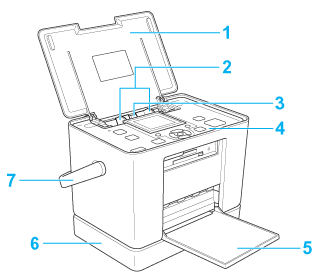 Memory card slot (enlarged figure)
 1. Top cover: Holds the blank paper straight. 2. Edge guides: Help load the paper straight. Adjust both edge guides to fit the width of your paper. 3. Paper feeder: Holds your paper and feeds it for printing. 4. Control panel: Controls various printer functions. See the next section for details. 5. Front cover: Receives the ejected paper. Open the cover to insert or eject the memory card. 6. CD drive: Reads data from, or backs up data to, a CD. 7. Handle 8. xD-Picture Card/Memory Stick/Memory Stick PRO/SD/MultiMediaCard memory card slot: Use to load the xD-Picture Card, Memory Stick, Memory Stick PRO, Memory Stick Duo, Memory Stick PRO Duo, MagicGate Memory Stick, MagicGate Memory Stick Duo, SDHC, SD, mini SDHC, mini SD, micro SDHC, micro SD Card and MultiMediaCard. 9. CompactFlash Type II memory card slot: Use to load the CompactFlash or Microdrive. 10. Memory card light: On when a memory card is inserted into the memory card slot. Flashes when the printer is accessing the memory card.
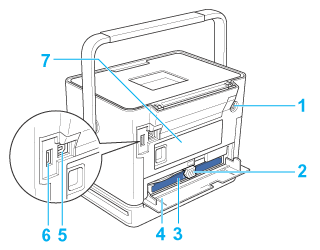 1. DC inlet 2. Photo cartridge lever 3. Photo cartridge 4. Cartridge compartment cover 5. USB port for computer: Used to connect the computer and printer together using the USB cable. 6. EXT. I/F (USB) port: Used to connect the optional Bluetooth Photo Print Adapter and digital cameras that have PictBridge or USB DIRECT-PRINT functionality, to the printer. 7. Battery cover: Remove the cover to insert an optional battery.
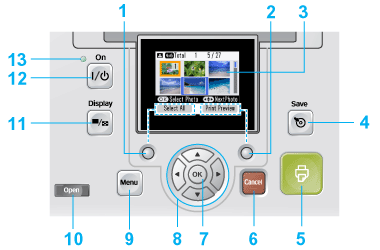 1. Left soft key: Functions as shown in the bottom left of the LCD screen. 2. Right soft key: Functions as shown in the bottom right of the LCD screen. 3. LCD screen: Displays the printer status messages and the panel settings. 4. Save button: Shortcut button to save data to the external device or internal CD drive.
5. 6. Cancel button: Press to cancel printing or the settings. 7. OK button: Functions as shown on the LCD screen.
8. 9. Menu button: Press to enter the Menu mode for the print settings or maintenance options. 10. Open button: Press to open the front cover. 11. Display button: Press to change the view on the screen.
12. 13. Power light: On when the printer is on and ready.
|



 PictureMate PM 240
PictureMate PM 240 Print button: Press to start printing.
Print button: Press to start printing.


 4-way scroll button: Press to move the cursor on the LCD screen.
4-way scroll button: Press to move the cursor on the LCD screen. On button: Press to turn the printer on and off.
On button: Press to turn the printer on and off.
 Top
Top