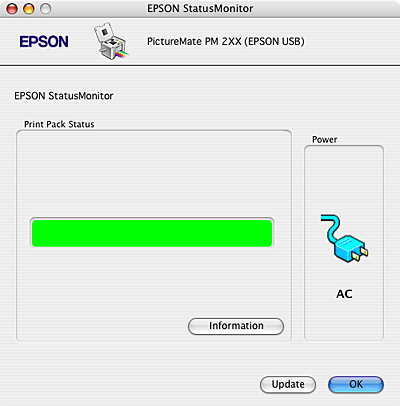|
Checking the PicturePack Status
 For Windows For Windows
 For Mac OS X For Mac OS X
To check the PicturePack status do one of the following:

 |  |
Note: |
 |  |
|
If the photo cartridge installed in the printer is broken, incompatible with the printer model, or improperly installed, EPSON Status Monitor 3 will not display an accurate calculation of the PicturePack status. Be sure to replace or reinstall the photo cartridge.
|
|

You can check the PicturePack status using EPSON StatusMonitor. Follow the steps below.
 |
Click the EPSON StatusMonitor button. The EPSON StatusMonitor appears.
|
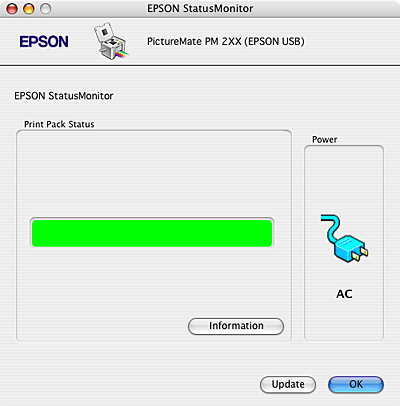
 |
Note: |
 |
-
If the photo cartridge installed in the printer is broken, incompatible with the printer model, or improperly installed, EPSON StatusMonitor will not display an accurate status of the PicturePack. Be sure to replace or reinstall the photo cartridge.
|
|
|  |