 |
 |
|
||
 |
||||
Using the Scanner as a Copier
You can use your scanner with a printer connected to your computer just as you would use a copy machine. See the Copy Utility help for details on using the application. To access the Copy Utility help, select Help on the menu bar.
 Note for Mac OS X 10.5.8 users:
Note for Mac OS X 10.5.8 users:|
Copy Utility is not supported for Mac OS X 10.5.8.
|
 |
Place your original(s) on the document table. See one of these sections for instructions.
|
Documents or photos: Placing Documents or Photos
Film or slides: Placing Film or Slides
 |
Press the
 button on the scanner. button on the scanner. |
The Copy Utility window and the EPSON Scan window are displayed.
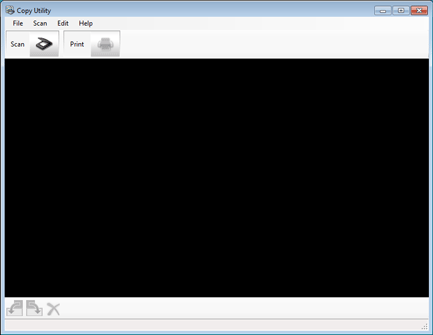
 Note:
Note:|
You can also start the Copy Utility from your computer.
Windows: Select the start button or Start > Programs or All Programs > Epson Software > Copy Utility.
Mac OS X: Select Applications > Epson Software > Copy Utility, and double-click the Copy Utility icon.
When the Copy Utility window is displayed, click
 to open the EPSON Scan window. to open the EPSON Scan window. |
 |
Scan your document.
|
See the EPSON Scan help for more information on how to scan.
 |
If the EPSON Scan window is still open after scanning the document, click Close.
|
The scanned image is displayed in the Copy Utility main window.
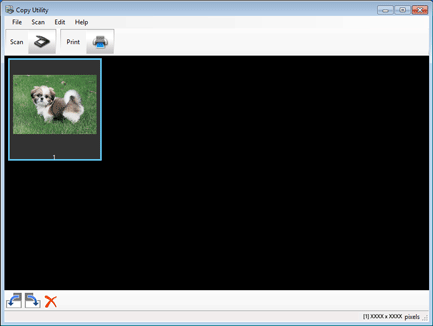
 |
Check the scanned image and then rotate it using the thumbnail tool if necessary.
|
 |
When you have finished checking the image, click
 . . |
The window for print settings is displayed.
 |
Specify the necessary items, and then click Print to print the image.
|
The scanned image is printed.