 |
 |
|
||
 |
||||
Placing Documents or Photos
Before scanning a document, remember to respect the rights of copyright owners. Do not scan published text or images without first checking their copyright status.
 Caution:
Caution:|
Do not place heavy objects on the document table glass and do not press the glass with too much force.
|
 |
Open the scanner cover.
|
Make sure the document mat is installed inside the cover. If it is not installed, see Replacing the Document Mat for instructions.

a. document mat
 |
Place your document or photo face down on the document table. Make sure the upper left corner of the document or photo is against the corner of the scanner, next to the arrow mark.
|

 |
An area 3 mm (0.12 inch) from the horizontal and the vertical sides of the scanner glass cannot be scanned. If you place a document in the corner of the document table, move it down and in slightly to avoid cropping.
|

a, b. Maximum unreadable area of 3 mm (0.12 inch)
 |
If you are scanning multiple photos at once, position each photo at least 20 mm (0.8 inch) apart from the others.
|
 |
Close the scanner cover gently so that your original does not move.
|
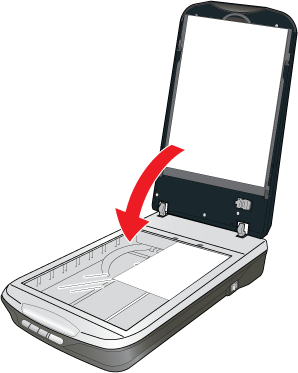
 Note:
Note:|
Always keep the document table clean.
Do not leave photos on the document table for an extended period of time as they may stick to the glass.
|
To scan your document or photo, see Starting a Scan With the Scanner Buttons.
Placing Large or Thick Documents
When you scan a large or thick document, you can remove the scanner cover.
 |
Turn off the scanner using its power switch.
|
 |
Disconnect the cover cable.
|

 |
Open the scanner cover.
|
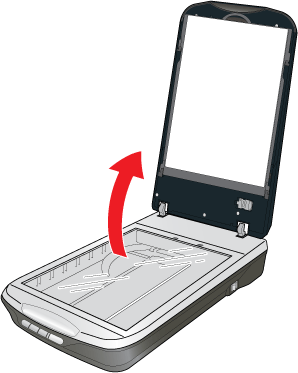
 |
Pull the scanner cover straight up and off the scanner.
|
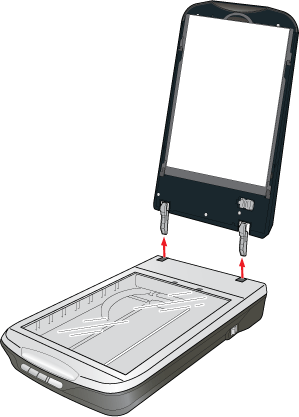
 |
Turn on the scanner using its power switch.
|
 Note:
Note:|
When scanning without the scanner cover, gently press down on your document to flatten it.
|
 |
When you are finished scanning, replace the scanner cover in the reverse order that your removed it.
|
