 |
 |
|
||
 |
||||
Assigning a Program to a Scanner Button
You can assign any of the scanner buttons to open a program in the Epson Event Manager to make scanning your projects even quicker.
Each scanner button opens a pre-selected program when you press it. See Using the Scanner Buttons for the default settings.
 |
Do one of the following to start Epson Event Manager:
|
Windows: Select the start button or Start > Programs or All Programs > Epson Software > Event Manager.
Mac OS X: Select Applications > Epson Software, and double-click the Launch Event Manager icon.
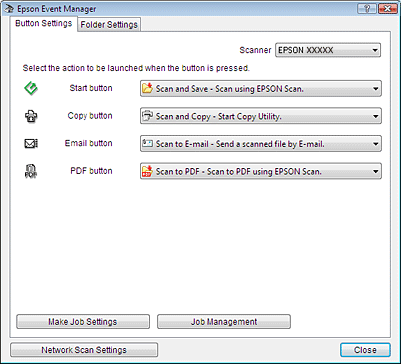
 |
Select your scanner from Scanner.
|
 |
Click the arrow in the list next to the button name, then select the action you want to assign.
|
 |
If you want to add the action, click Make Job Settings. Enter the Job Description and make the necessary Scan Settings, and then click OK.
|
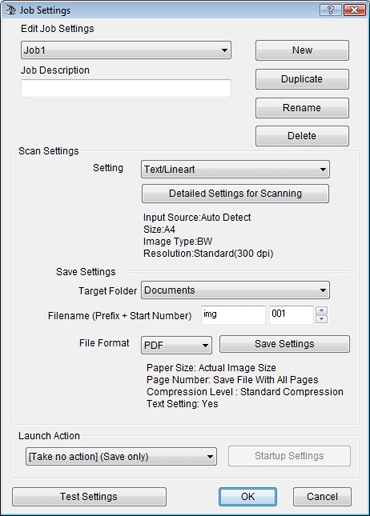
 Note:
Note:|
After you finish the job settings, go back to step 3 and select the action you set.
|
 |
Click Close to close the Epson Event Manager window.
|
Now whenever you press the button you assigned, the action you selected opens.
 Note:
Note:|
If you need help using Epson Event Manager, do one of the following.
For Windows: Click the  icon in the upper right corner of the screen. icon in the upper right corner of the screen.For Mac OS X: Click Help from menu, then Epson Event Manager Help |