|
 Light Light
 Buttons Buttons
The scanner has four buttons for scanning operations. The Status light indicates whether the scanner is operating normally.
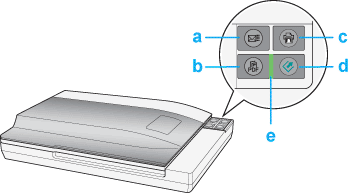
a.  Scan to E-mail button Scan to E-mail button
b.  Scan to PDF button Scan to PDF button
c.  Copy button Copy button
d.  Start button Start button
e. Status light
The Status light is between the  Start button and the Start button and the  Scan to PDF button. Scan to PDF button.
|
Color
|
Indicator Status
|
Meaning
|
|
Green
|
 On On
|
Ready to scan images.
|
|
 Flashing Flashing
|
Initializing or scanning.
|
|
Red
|
 Flashing Flashing
|
An error has occurred. See Reading the Scanner Light for more information.
|
|
(None)
|
 Off Off
|
The scanner is off.
|
Before using the scanner buttons, make sure you have installed Epson Scan and the Epson Creativity Suite.
|
Button
|
Function
|
|
 Start Start
|
Scans and sends the captured image to an assigned program in a single step.
|
|
 Copy Copy
|
Scans and sends the captured image to the Epson Copy Utility.
|
|
 Scan to E-mail Scan to E-mail
|
Scans and sends an e-mail message with the scanned image attached.
|
|
 Scan to PDF Scan to PDF
|
Scans an image or multiple document pages and saves it to the specified PDF file.
|
Film or slides: See Starting a Scan With the Scanner Buttons.
Documents or photos: See Starting a Scan With the Scanner Buttons.
| 
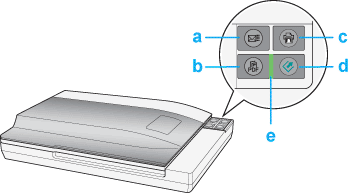



 Light
Light Scan to E-mail button
Scan to E-mail button Scan to PDF button
Scan to PDF button Copy button
Copy button Start button
Start button On
On Flashing
Flashing  Flashing
Flashing  Off
Off Top
Top