 |
 |
|
||
 |
||||
Removing Dust Marks
Using the Dust Removal feature in Epson Scan, you can virtually “clean” the dust marks from your originals as you scan them.
|
Original image
|
Dust Removal applied
|
 |
 |
 Note:
Note:|
Before scanning your originals, carefully remove any dust that you can see on them.
|
Follow these steps to remove dust marks using Epson Scan.
 |
Place your original on the scanner. See one of these sections for instructions.
|
Documents or photos: Placing Documents or Photos
Film or slides: Placing Film or Slides
 |
Start Epson Scan. See one of these sections for instructions.
|
Documents or photos:
Film or slides:
 |
When the Epson Scan window appears, do one of the following, depending on the currently selected scan mode.
|
Home Mode and Professional Mode: Go to step 4.
Full Auto Mode: Click the Customize button, then click the Specify document type for Full Auto Mode checkbox and select the type of original, if necessary. Then click the Dust Removal checkbox and click OK. Continue with step 9.
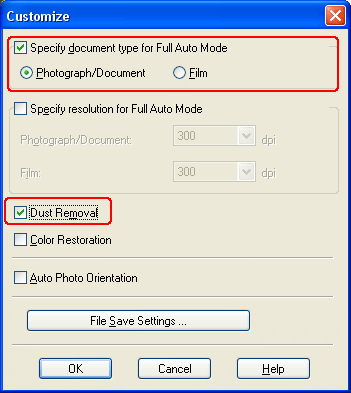
 Note:
Note:|
For details on using Full Auto Mode when scanning documents or photos, see Using Full Auto Mode. For details on using Full Auto Mode when scanning film or slides, see Using Full Auto Mode.
In Full Auto Mode, you can only scan 35 mm color film strips or slides. To scan other types of film, use Home or Professional Mode.
To change the scan mode when scanning documents or photos, see Changing the Scan Mode. To change the scan mode when scanning film or slides, see Changing the Scan Mode.
|
 |
Select the basic settings for the type of your original(s), then select the destination setting for the way you will use your image(s). See one of these sections for instructions.
|
Documents or photos: Selecting Basic Settings
Film or slides: Selecting Basic Settings
 |
Click the Preview button to preview your image(s), then select your scan area. See one of these sections for instructions.
|
Documents or photos: Previewing and Adjusting the Scan Area
Film or slides: Previewing and Adjusting the Scan Area
 |
Do one of the following to select the Dust Removal option.
|
Home Mode: Click the Dust Removal checkbox.
Professional Mode: Scroll down to the Adjustments area and click the Dust Removal checkbox. If you want to increase or decrease the level of the dust removal effect, click the + (Windows) or  (Mac OS X) button next to the option and select a setting in the Level list.
(Mac OS X) button next to the option and select a setting in the Level list.
 (Mac OS X) button next to the option and select a setting in the Level list.
(Mac OS X) button next to the option and select a setting in the Level list.
Home Mode:

Professional Mode:
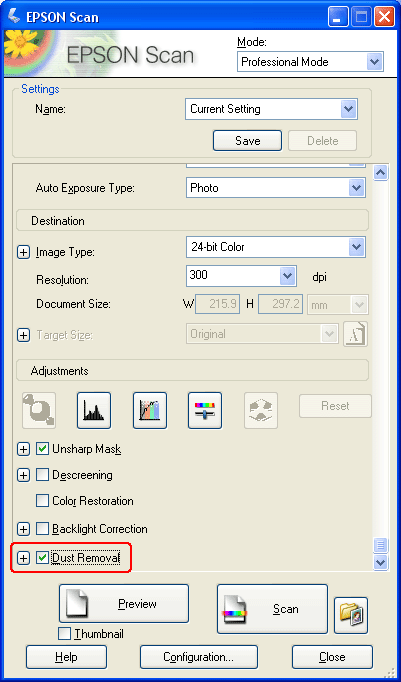
 Note:
Note:|
You can reduce the appearance of surface roughness in your film or slide(s) by clicking the Grain Reduction checkbox. Click the + (Windows) or
 (Mac OS X) button and select a Level setting to adjust its effect, if necessary. (Mac OS X) button and select a Level setting to adjust its effect, if necessary.The result of the dust removal does not appear in the image in the Preview window. You must scan the image first.
|
 |
Make any other necessary image adjustments. See one of these sections for instructions.
|
Documents or photos: Adjusting the Color and Other Image Settings
Film or slides: Adjusting the Color and Other Image Settings
 |
Size your image as necessary. See one of these sections for instructions.
|
Documents or photos: Selecting the Scan Size
Film or slides: Selecting the Scan Size
 |
Click the Scan button to scan and remove dust marks in your image(s).
|
What happens next depends on how you started Epson Scan. See one of these sections for details.
Documents or photos: Finishing the Scan
Film or slides: Finishing the Scan