 |
 |
|
||
 |
||||
Available Scanning Methods
Your scanner gives you a variety of ways to scan images. You can select the method that works best for the project you are scanning and the way you like to work.
Using the Scanner Buttons
The buttons on the scanner let you automatically open scanning software and scan your image to a program or file.
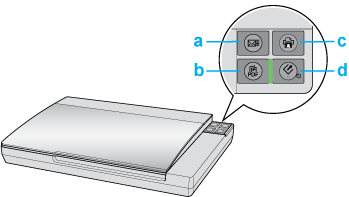
a.  Scan to E-mail button
Scan to E-mail button
b. Scan to PDF button
Scan to PDF button
c. Copy button
Copy button
d. Power/
Power/ Start button
Start button
 Scan to E-mail button
Scan to E-mail buttonb.
 Scan to PDF button
Scan to PDF buttonc.
 Copy button
Copy buttond.
 Power/
Power/ Start button
Start button
Documents or photos: See Starting a Scan With the Scanner Buttons.
Film or slides: See Starting a Scan With the Scanner Buttons.
Using Epson Scan
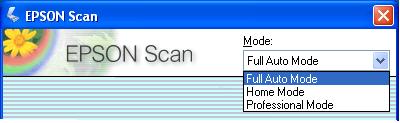
Epson Scan lets you control all aspects of scanning and includes three modes.
Full Auto Mode lets you scan quickly and easily, without selecting any settings or previewing your image. This is the default mode in Epson Scan.
Home Mode lets you customize a few scanning settings and check their effects with a preview image.
Professional Mode gives you total control of your scanning settings and lets you check their effects with a preview image.
You can use Epson Scan as a “standalone” program to scan your image to a file on your computer.
Documents or photos: See Starting a Scan With Epson Scan.
Film or slides: See Starting a Scan With Epson Scan.
Epson Scan also starts when you use a scanning option in Epson File Manager.
Documents or photos: See Starting a Scan With the Epson Creativity Suite.
Film or slides: See Starting a Scan With the Epson Creativity Suite.
You also use Epson Scan whenever you scan with another TWAIN-compliant program, such as Adobe Photoshop Elements.
Documents or photos: See Starting a Scan With Another Scanning Program.
Film or slides: See Starting a Scan With Another Scanning Program.
Using the Epson Creativity Suite
The Epson Creativity Suite is a group of programs that lets you scan, save, manage, edit, and print your images. Using the main program, Epson File Manager, you can scan and save your images, and then display them in an easy-to-use window.
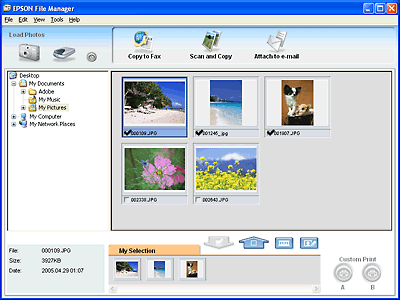
From Epson File Manager, you can select multiple images and print them, drag them to a document, or attach them to an e-mail message.
Documents or photos: See Starting a Scan With the Epson Creativity Suite.
Film or slides: See Starting a Scan With the Epson Creativity Suite.
You can use these project programs in the Epson Creativity Suite by selecting them in Epson File Manager or by selecting them in the Epson Creativity Suite folder and running them as standalone programs.
Scan and Copy to print your scanned image on a printer connected to your computer. You can enlarge and reduce, print in color or black & white, restore faded colors, remove dust, enhance text, and adjust image brightness and contrast. For details, see Using the Scanner as a Copier.
Copy to Fax to scan and then fax your images, if you have already installed a fax program or driver. See the Epson File Manager or Copy to Fax program Help for instructions.
Attach to e-mail to open your e-mail program and attach your image to an e-mail message. You can also adjust the image size before you attach it. For details, see Scanning Directly to an E-mail.
 Note:
Note:|
Additional project programs may be available, depending on the software you have installed on your system. This list includes only project programs that appear with the software that came with your scanner.
|
