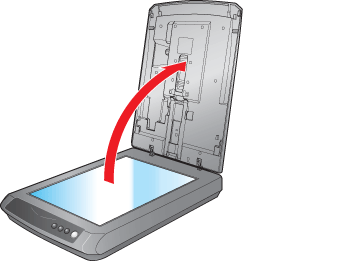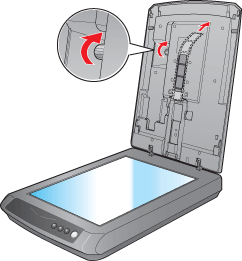|
Auto Film Loader Problems (Perfection 3590 Photo)
 The Auto Film Loader Does Not Feed Film The Auto Film Loader Does Not Feed Film
 Film Jams in the Auto Film Loader Film Jams in the Auto Film Loader
The Auto Film Loader Does Not Feed Film
-
Make sure the  Start light is green. If it is flashing green, wait until the current operation is finished and the light stays green. If the Start light is green. If it is flashing green, wait until the current operation is finished and the light stays green. If the  Start light is red, see Reading the Scanner Light for a solution. Start light is red, see Reading the Scanner Light for a solution.
Film Jams in the Auto Film Loader
 |
If the film feeder cover is closed, push to open it, then open the film guide all the way.
|
 |
Press the  Eject button. If the film is not ejected, go to the next step. Eject button. If the film is not ejected, go to the next step.
|

 |
Unplug the scanner to turn it off.
|
 |
Open the scanner cover.
|
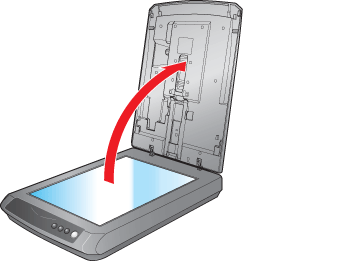
 |
Check the inside of the auto film loader to locate the film jam.
|
 |
If the film is jammed above the transparency unit window:
Hold the scanner cover with your hand as you turn the feed knob in the direction of the arrow. Turn it until the end of the film passes through the loading area on the scanner lid. Then gently pull out the film.
|
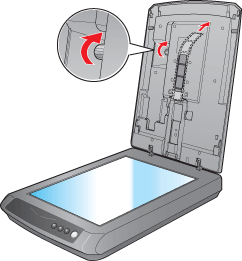
If the film is jammed on or below the transparency unit window:
Hold the scanner cover with your hand as you open the film path cover (shown below). Turn the feed knob in the direction of the arrow until the end of the film passes through the loading area beneath the scanner cover. Then gently pull out the film.

 |  |
Note: |
 |  |
|
Do not turn the feed knob unless film is jammed.
|
|
 |
Close the EPSON Scan software, if it is running. Plug in the scanner to turn it on and try scanning again.
|
|  |