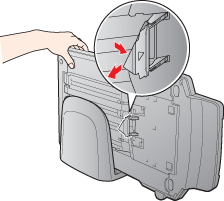|
Replacing the Paper Path Guide
After you have used the Multi Photo Feeder for a long time, a line of dots may begin to appear on your scanned images. This may happen if the plastic tab on the paper path guide on the bottom of the Multi Photo Feeder is bent. Follow the steps below to replace the paper path guide with the spare one that came with your Multi Photo Feeder.
 |
Unplug the scanner’s power cord to turn it off.
|
 |
Disconnect the Multi Photo Feeder cable from the scanner’s OPTION port.
|
 |
Place the Multi Photo Feeder on the stand as shown below.
|

 |
Flip out the paper path guide and gently pull it off the Multi Photo Feeder as shown below.
|
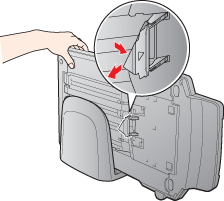
 |
Place the new paper path guide so the triangle mark faces out. Slide it onto the tabs on the Multi Photo Feeder until it clicks. Then press the paper path guide down into its slot until it clicks into place.
|

 |
Note: |
|  |