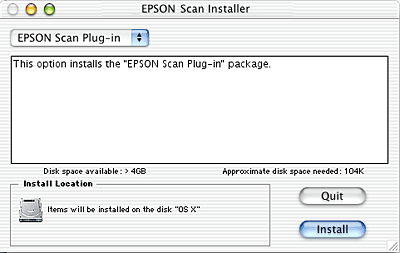Maintenance
Installing the Photoshop Plug-in
For Mac OS X users, you can scan images with the Photoshop Plug-in. If you installed Adobe Photoshop to your computer after installing EPSON Scan, install the Photoshop Plug-in driver as described below.
 |
Turn on your Macintosh and insert the software CD into the CD-ROM drive.
|
 |
Double-click the Mac OS X Driver folder.
|
 |
Double-click the EPSON Scan Installer icon in your preferred language folder.
|
If the Authorization window opens, click the key icon, enter the administrator's name and password, click OK, and then click Continue.
 |
After the initial screen, click Accept. The Installer dialog box appears.
|
 |
Select EPSON Scan Plug-in from the pull down menu at the top left, and then click Install.
|
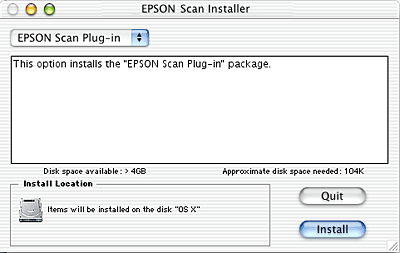
 |
Follow the on-screen instructions to install the software.
|

[Top]