 |
 |
|
||
 |
||||
Using the Scanner as a Copier
You can use your scanner along with a printer connected to your computer just like you would use a copy machine. You can even enlarge and reduce, enhance text, and adjust image brightness as you copy.
 |
Load only the first page of your documents into the input tray. See Loading Documents for instructions.
|
 |
Do one of the following to start the Copy Utility.
|
Windows: Select the start button or Start > Programs or All Programs > Epson Software > Copy Utility.
Mac OS X: Select Applications > Epson Software > Copy Utility, and double-click the Copy Utility icon.
You see the Copy Utility window.
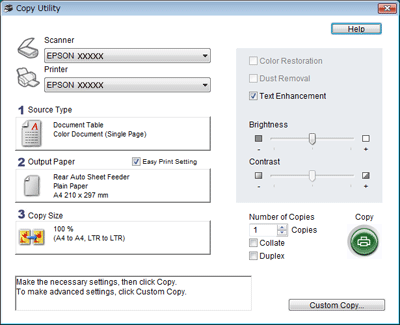
 |
Select your scanner from the Scanner list at the top of the window.
|
 |
Select your printer from the Printer list.
|
 |
Click the Source Type box, select the type of original(s) you are copying, and click OK. See the table below for guidance.
|
|
Source Type setting
|
Type of document
|
|
Color Document (Single Page)
|
One-page color documents containing text or text and graphics, such as a flyer.
|
|
Black & White Document (Single Page)
|
One-page black and white documents containing text or text and graphics, such as a letter.
|
|
Color Document (Multiple Pages)
|
Multiple page color documents containing text or text and graphics, such as a brochure.
|
|
Black & White Document (Multiple Pages)
|
Multiple page black and white documents containing text or text and graphics, such as a manual.
|
 |
Click the Output Paper box, select the type and size of paper you loaded in your printer, and click OK.
|
 Note:
Note:|
If you deselect the Easy Print Setting check box in the Copy Utility window, you see the printer settings window. See your printer documentation for instructions on selecting settings.
|
 |
If you want to enlarge or reduce your image(s) as you copy it, click the Copy Size box, select the enlargement/reduction, and click OK.
|
 |
If you are copying a color or black-and-white document, you can improve the definition of text and line art by leaving the Text Enhancement check box checked. It is available only when the Source Type is Color Document (Single Page), Black & White Document (Single Page), Color Document (Multiple Pages), or Black & White Document (Multiple Pages).
|
 |
If you need to adjust the lightness or darkness of your original(s) as you copy, click the slider beneath the Brightness setting.
|
 |
Click the arrow in the Number of Copies box to select the number of copies you want, if necessary.
|
 |
When you are ready to scan and print, click Copy.
|