Setting Up the Start Button
Making PageManager Settings
This section explains how to set up Presto! PageManager for EPSON to scan and send a document to a specified application with one press of your scanner's  Start button.
Start button.
 |
Note for Windows Millennium Edition, 98, and 2000 users:
|
 |
Start Presto! PageManager for EPSON.
|
 |  |
Note:
|
 |  |
If the EPSON TWAIN Pro main dialog box appears on your screen, close it.
|
 |
From the File menu, select Scan Buttons Setting.
|
 |
In the Scan Buttons Setting dialog box, click the Start Button Settings tab.
|
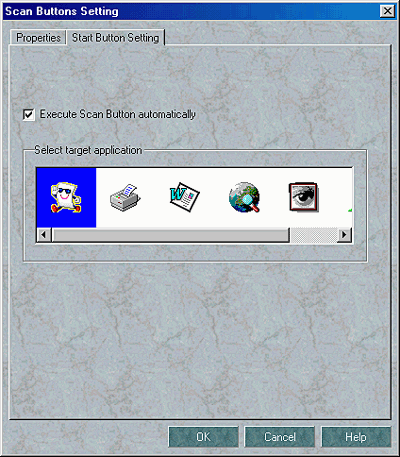
 |
In the Select target application window, click the icon of the application or device to which you want to send scanned data.
|
 |  |
Note:
|
 |  |
If the application or device you want to select does not appear in the Select target application window, you can add its icon to the window. For instructions, see your PageManager documentation.
|
 |
Make sure the Execute Scan Button automatically check box is selected, then click OK.
|
The selected application or device is now assigned to the scanner's  Start button. Close all applications and try pressing the
Start button. Close all applications and try pressing the  Start button on the scanner to confirm that everything is set up correctly.
Start button on the scanner to confirm that everything is set up correctly.

[Top]
 Start button.
Start button.
 Start button.
Start button.

 Start button. For instructions, see Making Windows Millennium Edition, 98, and 2000 Settings.
Start button. For instructions, see Making Windows Millennium Edition, 98, and 2000 Settings.




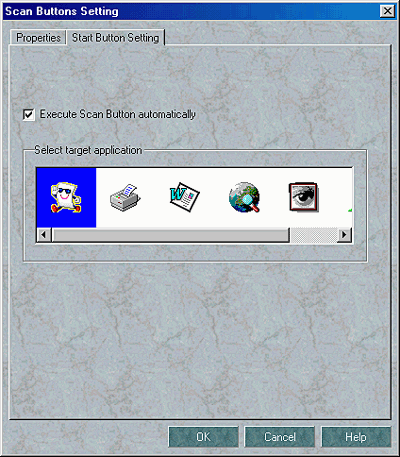



 Start button. Close all applications and try pressing the
Start button. Close all applications and try pressing the  Start button on the scanner to confirm that everything is set up correctly.
Start button on the scanner to confirm that everything is set up correctly.