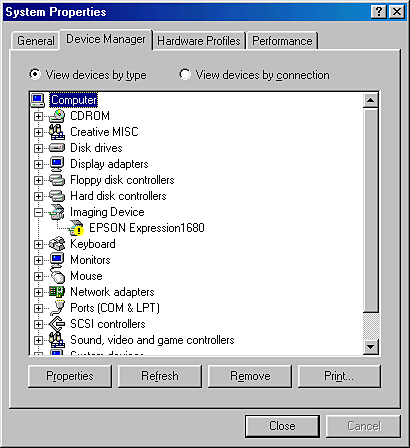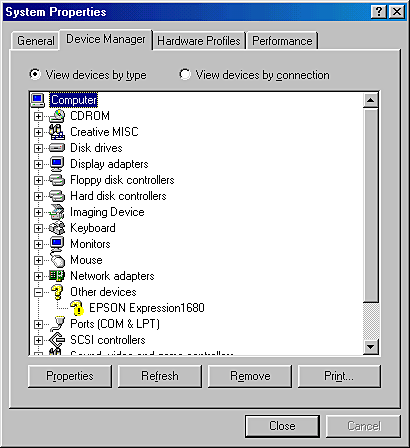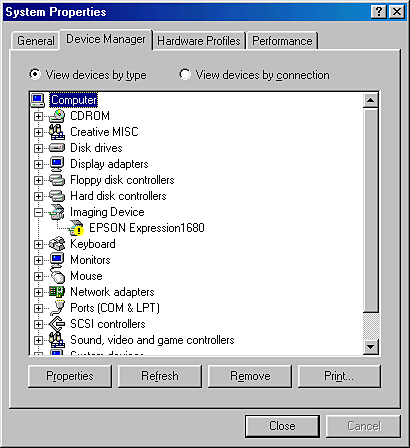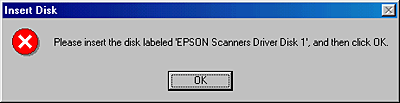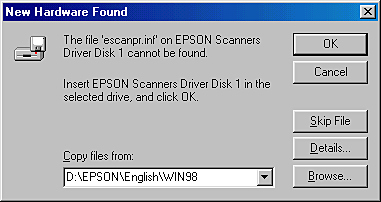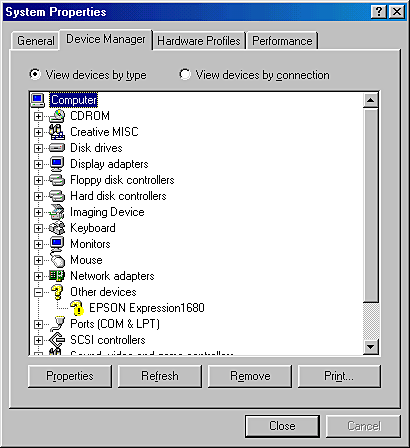Maintenance and Troubleshooting
Recovering from Scanner Software Installation Problems in Windows 98, 2000, and Millennium Edition
If you canceled the Plug and Play driver installation before the procedure was completed, EPSON TWAIN Pro may be incorrectly installed.
Follow the steps below to check the installation.
 |
Turn on your scanner and then your computer. Plug the interface cable into your scanner and the computer.
|
 |
Right-click the My computer icon on your desktop, then click Properties.
|
 |
In Windows Millennium Edition and 98, click the Device Manager tab. In Windows 2000, click the Hardware tab, then click the Device Manager button.
|
If EPSON TWAIN Pro is correctly installed, EPSON Expression1680 should appear under Imaging Device when you click the plus (+) sign next to Imaging Device.
If EPSON TWAIN Pro is not correctly installed, an exclamation mark (!) will appear in front of EPSON Expression1680 under Imaging Device, or EPSON Expression1680 will appear under Other devices with a question mark (?) , as shown in the illustrations below. Follow the instructions below to reinstall the driver.
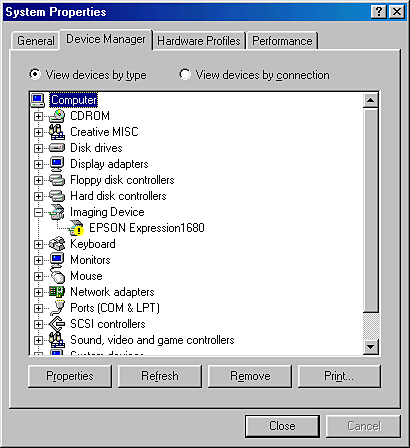
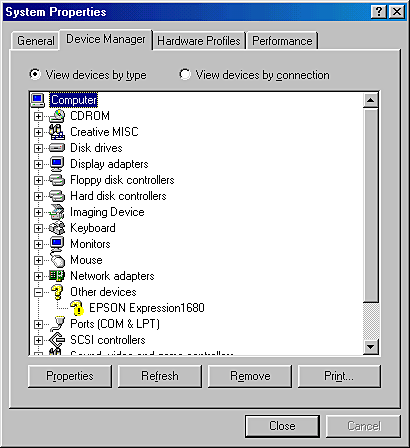
If an exclamation mark (!) appears beside EPSON Expression1680 under Imaging Device
 |
Note:
|
 |
Make sure your scanner is on and connected to your computer. If your scanner is off or not connected to your computer, you cannot reinstall the driver properly.
|
 |
If an exclamation mark (!) appears beside EPSON Expression1680 under Imaging Device, click EPSON Expression1680. Then click Remove.
|
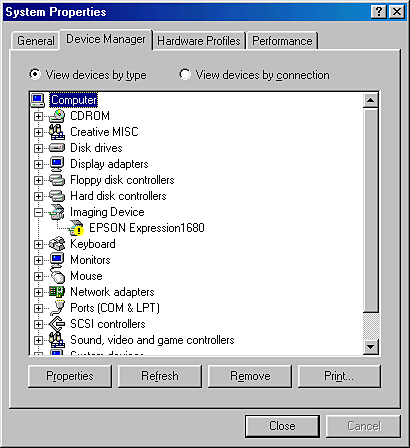
 |
The Confirm Device Removal dialog box appears. Click OK.
|
 |
Click Close to close the System Properties window.
|
 |
Make sure your scanner is on, then restart your computer.
|
 |
When the following dialog box appears, insert the scanner software CD in the CD-ROM drive, then click OK.
|
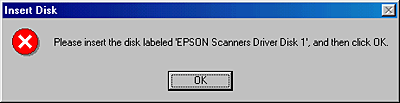
If the following dialog appears, browse the CD-ROM for EPSON\(your preferred language)\(your Windows version), as shown below, then click OK.
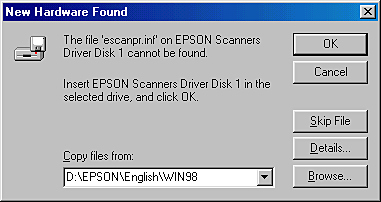
If EPSON Expression1680 appears under Other devices
 |
Note:
|
 |
Make sure your scanner is on and connected to your computer. If your scanner is off or not connected to your computer, you cannot reinstall the driver properly.
|
 |
If EPSON Expression1680 appears under Other devices, click EPSON Expression1680. Then click Remove.
|
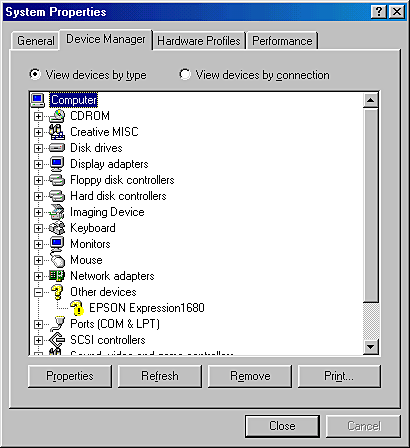
 |
The Confirm Device Removal dialog box appears. Click OK.
|
 |
Click Close to close the System Properties window.
|
 |
Make sure your scanner is on, then restart your computer.
|
 |
The Add New Hardware Wizard dialog box appears. To install the driver again, follow the instructions in "Installing the Software" on page 3-1 of the Setup Guide.
|

[Top]