 |
 |
|
||
 |
||||
Checking Printer Status
For Windows
 Note:
Note:|
When you use your printer as a shared printer on a network with the following combinations of computers, the client operating systems are not able to communicate with the printer, so that some functions are not available for that particular client.
|
Using the progress meter
When you send a print job to the printer, the progress meter appears, as shown in the illustration below.

The progress meter indicates the progress of the current print job and provides printer status information. This window also displays error messages as well as helpful tips for better printing. Refer to the appropriate section below.
Tips
Tips for getting the most out of your Epson printer driver appear in the text box of the progress meter window. A new tip appears every 15 seconds. For more details on the tip displayed in the window, click the Details button.

Error messages
If a problem occurs during printing, an error message appears in the text box of the progress meter window. For more detailed information, click Technical Support to access the online User’s Guide.
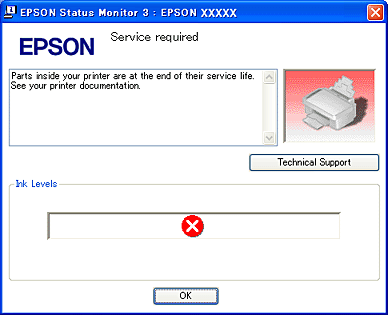
Using EPSON Spool Manager (for Windows Me and 98 SE only)
EPSON Spool Manager is similar to the Windows Print Manager. If it receives two or more print jobs at one time, it holds them in the order that they were received (with printers on a network, this may be called a print queue). When a print job reaches the top of the line, EPSON Spool Manager sends the job to the printer.
From the spool manager, you can view print status information about print jobs that have been sent to the printer. You can also cancel, pause, and resume selected print jobs.
After you send a print job, a printer icon appears on the task bar. Click this icon to open EPSON Spool Manager.
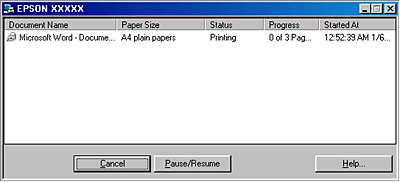
Using EPSON Status Monitor 3
EPSON Status Monitor 3 displays detailed information on the printer status.
There are two ways to access EPSON Status Monitor 3:
Double-click the printer shortcut icon on the Windows taskbar.
 See From the shortcut icon on the taskbar to add short cut icon on the Windows taskbar.
See From the shortcut icon on the taskbar to add short cut icon on the Windows taskbar.
 See From the shortcut icon on the taskbar to add short cut icon on the Windows taskbar.
See From the shortcut icon on the taskbar to add short cut icon on the Windows taskbar.Open the printer driver, click the Maintenance tab, then click the Status Monitor 3 button.
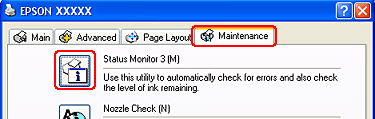
When you access EPSON Status Monitor 3, the following window appears:
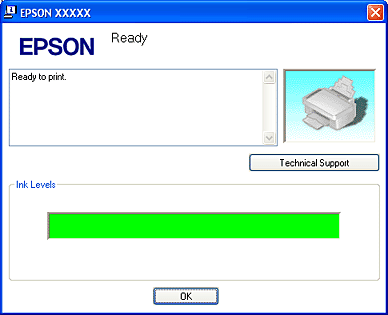
EPSON Status Monitor 3 provides the following information:
Ink Status:
EPSON Status Monitor 3 provides a graphic display of the ink status.
EPSON Status Monitor 3 provides a graphic display of the ink status.
Technical Support:
You can access the online User’s Guide from EPSON Status Monitor 3. If you encounter a problem, click Technical Support in the EPSON Status Monitor 3 window.
You can access the online User’s Guide from EPSON Status Monitor 3. If you encounter a problem, click Technical Support in the EPSON Status Monitor 3 window.
