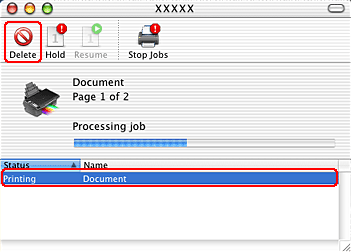|
 |
|
||
 |
||||
Canceling Printing
If you need to cancel printing, follow the instructions in the appropriate section below.
Using the printer button
CX8300/DX8400 Series: Press the  Stop/Clear [
Stop/Clear [ Stop/Clear Settings] button.
Stop/Clear Settings] button.
CX7300/DX7400 Series: Press the Stop button.
Stop button.
 Stop/Clear [
Stop/Clear [ Stop/Clear Settings] button.
Stop/Clear Settings] button.CX7300/DX7400 Series: Press the
 Stop button.
Stop button.For Windows Vista, XP, and 2000
When you start printing, the progress meter appears on your computer screen.
Click the Stop button to cancel printing.
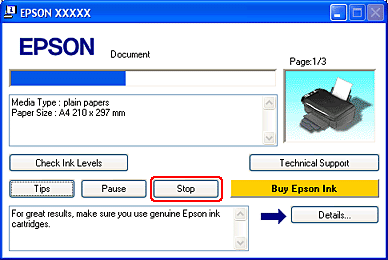
For Windows Me and 98 SE
You can cancel printing using either the progress meter or EPSON Spool Manager. See the appropriate section below.
Using the progress meter
When you start printing, the progress meter appears on your computer screen.
Click the Stop button to cancel printing.
Using EPSON Spool Manager
EPSON Spool Manager is similar to Windows Print Manager. If it receives two or more print jobs at one time, it holds them in the order that they were received (with printers on a network this may be called a print queue).
When a print job reaches the top of the queue, the EPSON Spool Manager sends the job to the printer. You can cancel print jobs from the Spool Manager. You can also view status information about print jobs, as well as pause and resume or restart printing.
After you send a print job, your printer button will appear in the lower right corner of your screen. Click this button to open the EPSON Spool Manager.
To cancel a print job, select the job in the list and click Cancel.
For Mac OS X 10.3 or later
Follow the steps below to cancel a print job.
 |
Click your printer icon in the Dock.
|

 |
In the Document Name list, select the document which is printing.
|
 |
Click the Delete button to cancel the print job.
|
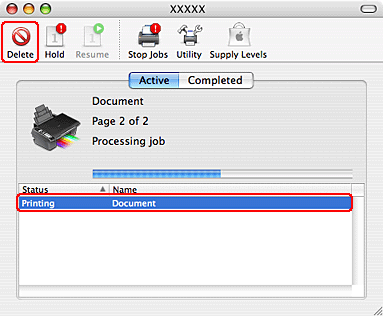
For Mac OS X 10.2
Follow the steps below to cancel a print job.
 |
Click the Print Center icon in the Dock.
|

 |
In the Printer List, double-click your printer.
|
 |
In the Document Name list, select the document which is printing.
|
 |
Click the Delete button to cancel the print job.
|