 |
|
|
Printing :
Home >
Troubleshooting
Follow the instructions in this section to select settings that increase the print speed. Just as printing at a high resolution requires more processing time than printing at a low resolution, printing in color takes longer than printing in black-and-white because the volume of data in a color document is much larger. For this reason, it is important to be selective in your use of color printing if you also require a fast print speed. However, even if your document requires the highest resolution and extensive use of color—for example, when you are printing a camera-ready composite that includes color photographs—it may still be possible to optimize the print speed by adjusting other print settings and changing the operating environment. Keep in mind that some settings that increase the print speed may also lower print quality. The following table lists the factors that affect print speed and print quality.
* Varies depending on the media type.
The table below lists the factors affecting print speed only.
* Varies depending on the printer driver and application.
You can increase print speed by selecting certain settings in the Speed & Progress window. Click the Speed & Progress button on your printer driver’s Maintenance window.
 The following screen appears.
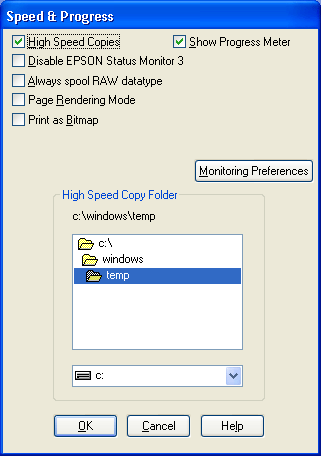 The table below lists the factors affecting print speed.
For more details on each item, see the online help. | |||||||||||||||||||||||||||||||||||||||||||||||||||||||||||||||||||||||||||



 General tips
General tips Top
Top