|
 Error indicators Error indicators
 EPSON Status Monitor (For Windows Only) EPSON Status Monitor (For Windows Only)
 Running a printer operation check Running a printer operation check
Troubleshooting printer problems is best handled in two steps: first diagnose the problem, then apply likely solutions until the problem is fixed.
The information that you need to diagnose and solve most common problems is provided by online problem solving, the control panel, the EPSON Status Monitor utility, or by running a printer operation check. Refer to the appropriate section below.
If you have a specific problem relating to print quality, a printout problem not related to print quality, or a paper feeding problem, or if the printer does not print at all, refer to the appropriate section.
To solve a problem, you may need to cancel printing.
 See Canceling Printing See Canceling Printing
You can identify many common printer problems using the lights on your printer. If the printer stops working and the lights are on or flashing, use the following table to diagnose the problem, then follow the recommended corrective measures.
|
Lights/Code
|
Cause
|
Solution
|
|
 Error Error
|
No paper is loaded in the sheet feeder.
|
Load paper in the sheet feeder. Then press  Start Start  [Color] to continue or [Color] to continue or  Stop to cancel. Stop to cancel.
 See Loading Paper See Loading Paper
|
|
Multiple pages have been fed into the sheet feeder.
|
Remove and reload the paper. Then press  Start Start  [Color] to continue or [Color] to continue or  Stop to cancel. Stop to cancel.
 See Loading Paper See Loading Paper
|
|
 Error Error
|
Paper is jammed.
|
 See The paper jams See The paper jams
|
|

|
An ink cartridge is running low on ink.
|
 See Replacing an Expended Ink Cartridge See Replacing an Expended Ink Cartridge
|
|

|
An ink cartridge is expended or not installed correctly.
|
If any cartridge is expended, you cannot print until you replace it.
 See Replacing an Expended Ink Cartridge See Replacing an Expended Ink Cartridge
|
|
 Error Error
  [Print Index Sheet -A4-] [Print Index Sheet -A4-]
  [Print From Index Sheet] [Print From Index Sheet]
  / / /DPOF /DPOF
[Print All/DPOF/PictBridge]
 [Copy] [Copy] 
|
An unsupported memory card is inserted.
|
Remove the memory card.
 See Handling Memory Cards See Handling Memory Cards
|
|
The memory card does not contain any valid images.
|
 See Handling Memory Cards See Handling Memory Cards
|
|
 Error Error

 All other lights All other lights
 [Copy] [Copy] 
|
Waste ink pad in the printer is saturated.
|
Contact dealer to replace it.
 See Contacting Customer Support See Contacting Customer Support
|
|
 All lights All lights
 [Copy] [Copy] 
|
There is a problem with the printer.
|
Turn the printer off and then back on. If the error does not clear, contact your local authorized service center or contact Epson for a referral.
 See Contacting Customer Support See Contacting Customer Support
|
 on, on,  flashing flashing
EPSON Status Monitor (For Windows Only)
If a problem occurs while printing, an error message will appear in the Progress Meter window.
When you need to replace an ink cartridge, click the How To button on the screen, and EPSON Status Monitor will lead you step-by-step through the cartridge replacement procedure.
If an error message appears indicating the parts inside the printer are near the end of their service life, the waste ink pad in the printer is saturated. Contact your dealer to replace it.
Running a printer operation check
If you are unable to determine the source of the problem, run a printer operation check to help you determine whether the problem comes from the printer or your computer.
To run a printer operation check, follow these steps.
 |
Make sure both the printer and computer are turned off.
|
 |
Disconnect the cable from the interface connector of the printer.
|
 |
Make sure that A4 size paper is loaded in the sheet feeder.
|
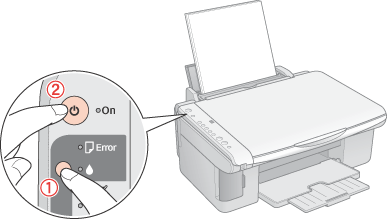
A test page prints showing a nozzle check pattern. (If the pattern has gaps, you need to clean the print head.
 See Cleaning the Print Head) See Cleaning the Print Head)
-
If the test page prints, the problem probably lies in your software settings, the cable, or your computer. It is also possible that your software may not be installed correctly. Try uninstalling your software and reinstalling it.
 See Uninstalling the Printer Software See Uninstalling the Printer Software
| 
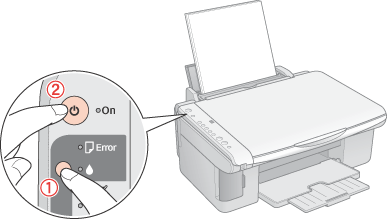



 Error indicators
Error indicators See
See  Error
Error Start
Start  [Color] to continue or
[Color] to continue or  Stop to cancel.
Stop to cancel. Error
Error


 [Print Index Sheet -A4-]
[Print Index Sheet -A4-] [Print From Index Sheet]
[Print From Index Sheet] /
/ /DPOF
/DPOF  [Copy]
[Copy] 

 on,
on,  flashing
flashing Top
Top



 ink button and press the
ink button and press the  On button to turn on the printer. Release only the
On button to turn on the printer. Release only the