 |
Checking the Ink Cartridge Status
 Using the control panel buttons Using the control panel buttons
 For Windows For Windows
 For Mac OS X For Mac OS X
Using the control panel buttons
For information on using the printer's control panel buttons, see the booklet.
 |
Note: |
 |
|
Epson cannot guarantee the quality or reliability of non-genuine ink. If non-genuine ink cartridges are installed, the ink cartridge status will not be displayed.
|
|
To check the ink cartridge status, do one of the following:

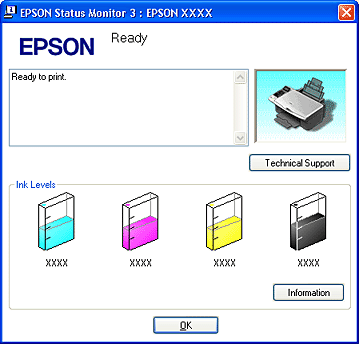
 |  |
Note: |
 |  |
|
If any of the ink cartridges installed in the printer is broken, incompatible with the printer model, or improperly installed, EPSON Status Monitor 3 will not display an accurate calculation of the ink cartridge status. Be sure to replace or reinstall any ink cartridge indicated by EPSON Status Monitor 3.
|
|
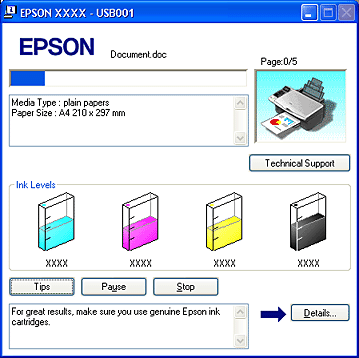
You can check the ink cartridge status using EPSON StatusMonitor. Follow the steps below.
 |
Access the EPSON Printer Utility dialog box.
|
 |
Click the EPSON StatusMonitor button. The EPSON StatusMonitor appears.
|
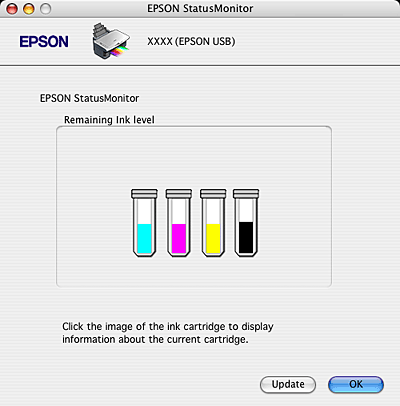
 |
Note: |
 |
-
If any of the ink cartridges installed in the printer is broken, incompatible with the printer model, or improperly installed, EPSON StatusMonitor will not display an accurate status of the ink cartridge. Be sure to replace or reinstall any ink cartridge indicated by the EPSON StatusMonitor.
|
|
|  |


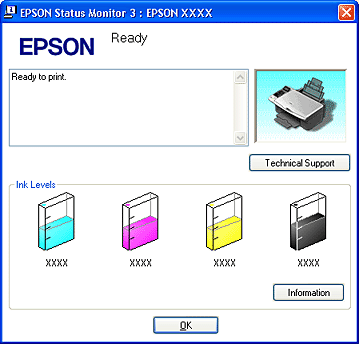
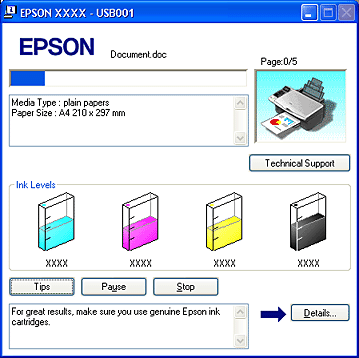
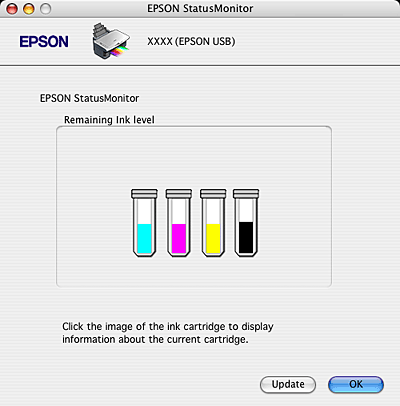



 Using the control panel buttons
Using the control panel buttons Top
Top
 See
See 

