 |
Inserting Images into an Application
 Starting EPSON Image Clip Palette Starting EPSON Image Clip Palette
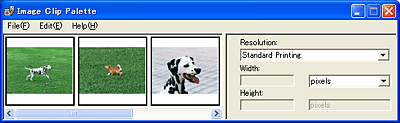
EPSON Image Clip Palette lets you view images as thumbnails, adjust the resolution and size of an image, then drag it to the application you want to use without changing the original image.
Starting EPSON Image Clip Palette
There are two ways to access EPSON Image Clip Palette:
-
For Windows:
Click Start, point to All Programs (Windows XP) or Programs (Windows Me, 98, or 2000), point to EPSON Creativity Suite, then click Image Clip Palette.
For Mac OS X:
Double-click the Applications folder in Macintosh HD, then double-click the EPSON folder. Next, double-click the Creativity Suite folder, then double-click the Image Clip Palette icon.
|  |


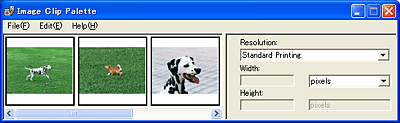




 Starting EPSON Image Clip Palette
Starting EPSON Image Clip Palette Top
Top