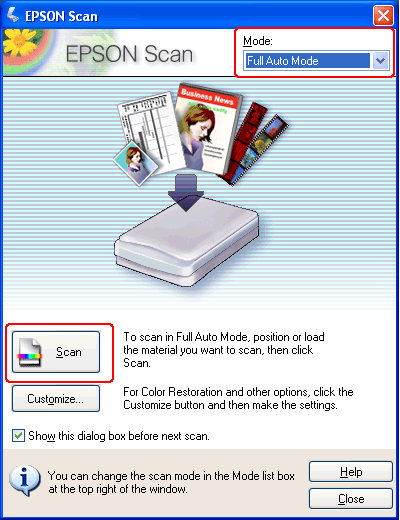|
Starting a Scan With Epson Scan
If you want to scan an image and save it directly to a file, you can start Epson Scan as a “standalone” program.
 |
Do one of the following to start Epson Scan.
|
Or, click the start button or select Start > All Programs or Programs > EPSON Scan > EPSON Scan.
 |
Do one of the following, depending on the scan mode you are using.
|
 |
-
Full Auto Mode
If the Mode box in the upper right corner of the window is set to Full Auto Mode, click the Scan button. Epson Scan automatically scans the image and saves it as a JPEG file in My Pictures or Pictures. For instructions on selecting optional settings, see Using Full Auto Mode.
|
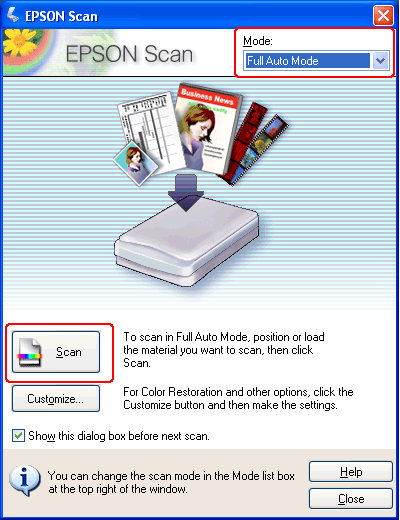
 |  |
Note: |
|  |