The Printer Does Not Print
 All lights are off All lights are off
 Lights came on and then went out Lights came on and then went out
 Only the power light is on Only the power light is on
 The error light is flashing or is on after you replace the cartridge The error light is flashing or is on after you replace the cartridge
Lights came on and then went out
The printer’s voltage may not match the outlet rating. Turn off the printer and unplug it immediately. Then check the label on the back of the printer.
 |
Caution: |
 |
|
If the voltage does not match, DO NOT PLUG YOUR PRINTER BACK IN. Contact your dealer.
|
|
Only the power light is on
If the check page prints correctly, make sure the printer driver and your application are installed correctly.
The error light is flashing or is on after you replace the cartridge
 |
Make sure the ink cartridge holder is at the ink cartridge replacement position.
|
 |  |
Note: |
 |
Remove and reinsert the ink cartridge and then continue with the ink cartridge installation.
|
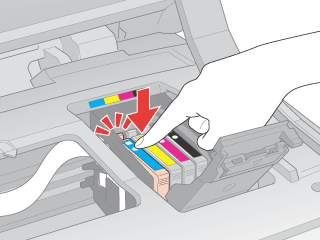
| 
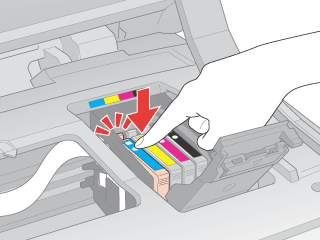



 All lights are off
All lights are off power button to make sure the printer is on.
power button to make sure the printer is on. Top
Top
 See
See 

 Stop button for three seconds to move it to the ink cartridge replacement position.
Stop button for three seconds to move it to the ink cartridge replacement position.