 |
Checking the Ink Cartridge Status
 For Windows For Windows
 For Mac OS X For Mac OS X
 |
Note: |
 |
-
When you use your printer as a shared printer on a network with the following combinations of computers, the client operating systems are not able to communicate with the printer, so that some functions are not available for that particular client.
|
Server
|
Client
|
|
Windows Vista/XP
|
Windows Me/98 SE/2000
|
|
Windows Me/98 SE/2000
|
Windows Vista/XP
|
-
When an ink cartridge is running low, the Low Ink Reminder screen automatically appears. You can also check the ink cartridge status from this screen. If you do not want to display this screen, first access the printer driver and then click the Maintenance tab, Speed & Progress, and then Monitoring Preferences. On the Monitoring Preferences screen, clear the Enable Low Ink Reminder check box.
|
|
To check the ink cartridge status, do one of the following:

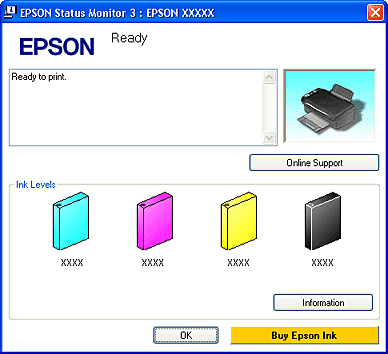
 |  |
Note: |
 |  |
|
If any of the ink cartridges installed in the printer is broken, incompatible with the printer model, or improperly installed, EPSON Status Monitor 3 will not display an accurate calculation of the ink cartridge status. Be sure to replace or reinstall any ink cartridge indicated by EPSON Status Monitor 3.
|
|
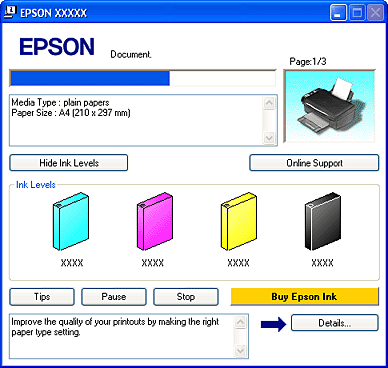
You can check the ink cartridge status using EPSON StatusMonitor. Follow the steps below.
 |
Access the EPSON Printer Utility 2 dialog box.
|
 |
Click the EPSON StatusMonitor button. The EPSON StatusMonitor appears.
|
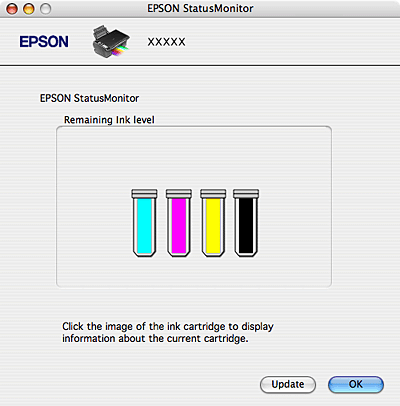
 |
Note: |
 |
-
If any of the ink cartridges installed in the printer is broken, incompatible with the printer model, or improperly installed, EPSON StatusMonitor will not display an accurate status of the ink cartridge. Be sure to replace or reinstall any ink cartridge indicated by the EPSON StatusMonitor.
|
|
|  |


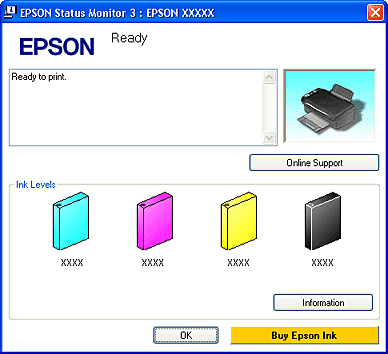
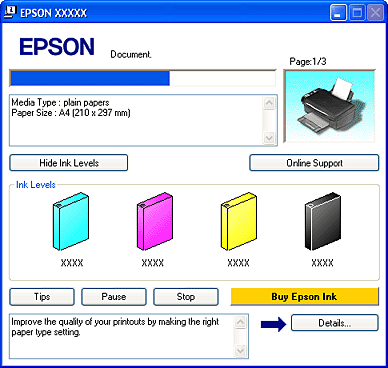
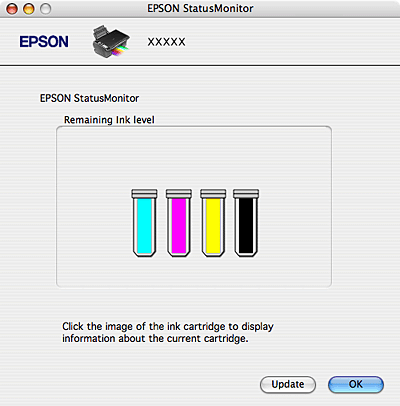



 For Windows
For Windows
 See
See  Top
Top

