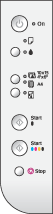|
|
Button
|
Function
|
|
1
|  On On |
Press to turn the scanner on and off.
|
|
2
|  |
Press to replace ink cartridges. Press and hold for 3 seconds to clean the print head (when the  light is off). light is off).
|
|
3
|
 10 × 15 10 × 15
4" × 6"
 A4 A4
|
Press to select the size of the paper loaded in the sheet feeder.
|
|
4
|
 Fit to Page Fit to Page
|
Press to reduce or enlarge the copied image to fit the selected paper size.
|
|
5
|
  Start Start
|
Press to copy in black and white.
|
|
6
|   Start Start |
Press to copy in color.
|
|
7
|
 Stop Stop
|
Press to stop copying. The sheet being printed is ejected.
|