 |
 Printer settings for Windows Printer settings for Windows
You can use the Fit to Page printing function when you want to print, for example, an A4 size document on another size paper.
Fit to Page printing automatically resizes your page to the paper size you select. You can also resize your page manually.

 |
Note: |
 |
|
This feature is not available with borderless printing.
|
|
 |
Note for Mac OS X users: |
 |
|
This is a standard feature of Mac OS X 10.4. To use this feature, make sure to select a standard paper size (for example, A4) as the Paper Size setting and the Scale to fit paper size setting. Do not select a paper size with a page setup option (for example, Sheet Feeder - Borderless). This feature is not available with Mac OS X 10.3 or earlier.
|
|
Printer settings for Windows
 |
Access the printer settings.
|
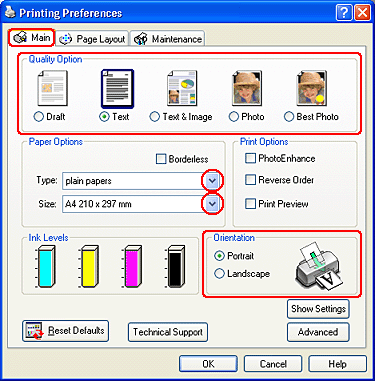
 |
Click the Main tab, then select one of the following Quality Options:
|
 |
Select the appropriate Type setting.
|
 |
Select the size of the paper you are using as the Size setting.
|
 |
Select Portrait (tall) or Landscape (wide) to change the orientation of your printout.
|
 |
Click the Page Layout tab, then select the Reduce/Enlarge Document check box. You can select the following settings to change the size of your document:
|
|
By Output Paper Size
|
Proportionally enlarges or reduces the size of your document to make it fit the paper size selected in the By Output Paper Size list.
|
|
By Percentage
|
Allows you to manually reduce or enlarge an image. Click the arrows to select a percentage between 10 and 400.
|
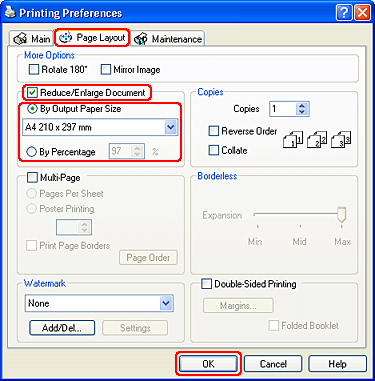
 |
Do one of the following:
|
 |
Click OK to close the printer settings window.
|
After completing the steps above, print one test copy and examine the results before printing an entire job.
|  |


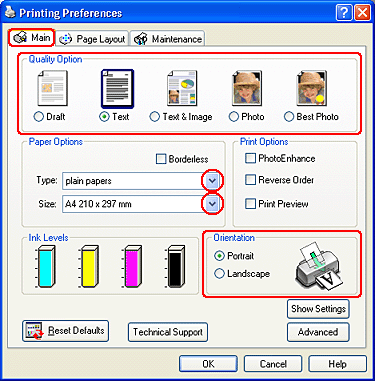
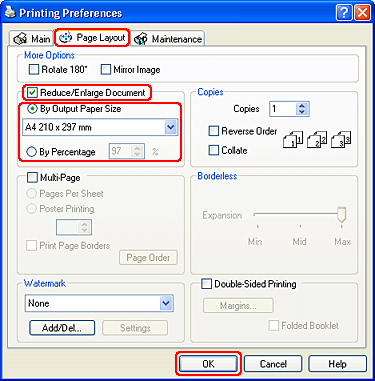



 Printer settings for Windows
Printer settings for Windows









 Top
Top