 |
Uninstalling Your Scanning Software
 Uninstalling EPSON Scan Uninstalling EPSON Scan
 Uninstalling the EPSON Creativity Suite Uninstalling the EPSON Creativity Suite
 Uninstalling the On-screen User’s Guide Uninstalling the On-screen User’s Guide
You may need to uninstall and then reinstall your scanner software to solve certain problems or if you upgrade your operating system.
Follow the instructions in the section for your operating system to uninstall EPSON Scan.
Uninstalling EPSON Scan for Windows
 |
Note: |
 |
Turn off the scanner using its  On button. On button.
|
 |
Disconnect the scanner’s USB cable from your computer.
|
 |
Open the Windows Control Panel and double-click the Add or Remove Programs icon (Windows XP) or the Add/Remove Programs icon (Windows Me, 98, or 2000).
|

 |
Click EPSON Scan in the list of currently installed programs and click Change/Remove (Windows XP or 2000) or Add/Remove (Windows Me or 98).
|
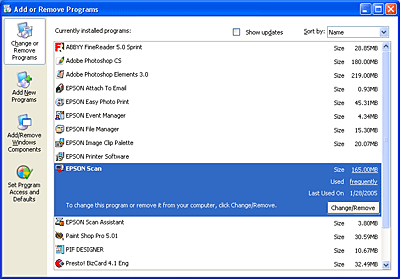
 |
When the confirmation window appears, click Yes.
|
 |
Follow the on-screen instructions to uninstall EPSON Scan.
|
In some cases, a message may appear to prompt you to restart the computer. If so, make sure Yes, I want to restart my computer now is selected and click Finish.
Uninstalling the EPSON Creativity Suite
Follow the instructions in the section for your operating system to uninstall the EPSON Creativity Suite.
Uninstalling the EPSON Creativity Suite for Windows
 |
Note: |
 |
Open the Windows Control Panel and double-click the Add or Remove Programs icon (Windows XP) or the Add/Remove Programs icon (Windows Me, 98, or 2000).
|

 |
Click EPSON Attach to Email in the list of currently installed programs and click Change/Remove (Windows XP or 2000) or Add/Remove (Windows Me or 98).
|
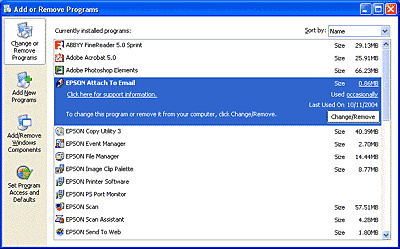
 |
When the confirmation window appears, click Yes.
|
 |
Follow the on-screen instructions to uninstall EPSON Attach to Email.
|
 |
Repeat steps 2 through 4 for each of the following programs in the EPSON Creativity Suite:
|
 |  |
Note: |
 |  |
|
Additional programs may be available, depending on the software you have installed on your system.
|
|
 |
In some cases, a message may appear to prompt you to restart the computer. If so, make sure Yes, I want to restart my computer now is selected and click Finish.
|
Uninstalling the On-screen User’s Guide
If you need to uninstall this on-screen User's Guide, follow the steps here for your operating system.
Uninstalling the On-screen User’s Guide for Windows
 |
Note: |
 |
|
To uninstall programs in Windows XP or 2000, you need to log on as a user with a Computer Administrator account (Windows XP) or as a user who belongs to the Administrators group (Windows 2000).
|
|
 |
Turn off the scanner using its  On button. On button.
|
 |
Disconnect the scanner’s USB cable from your computer.
|
 |
Open the Windows Control Panel and double-click the Add or Remove Programs icon (Windows XP) or the Add/Remove Programs icon (Windows Me, 98, or 2000).
|

 |
Click ESDX3800 User's Guide in the list of currently installed programs and click Change/Remove (Windows XP or 2000) or Add/Remove (Windows Me or 98).
|
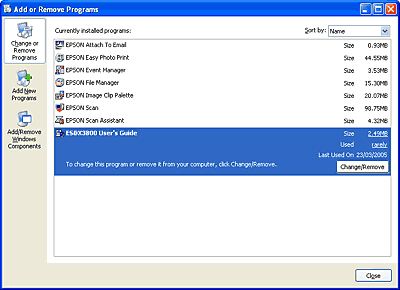
 |
When the confirmation window appears, click Yes.
|
 |
Follow the on-screen instructions to uninstall the User's Guide.
|
|  |



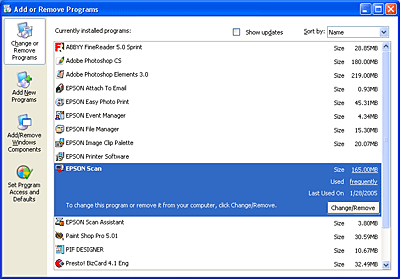

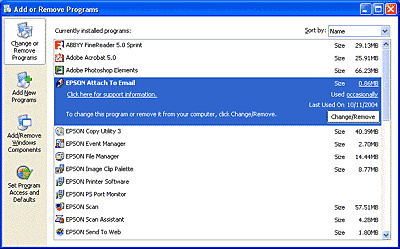

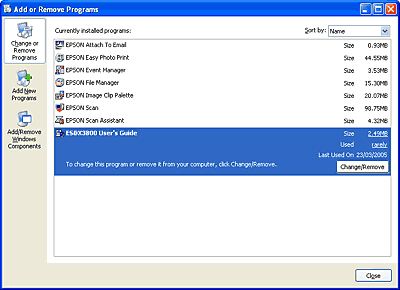




 Uninstalling EPSON Scan
Uninstalling EPSON Scan

 On button.
On button.




 Top
Top