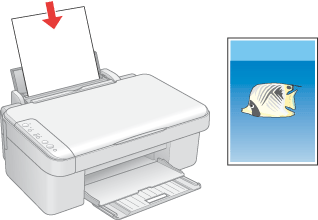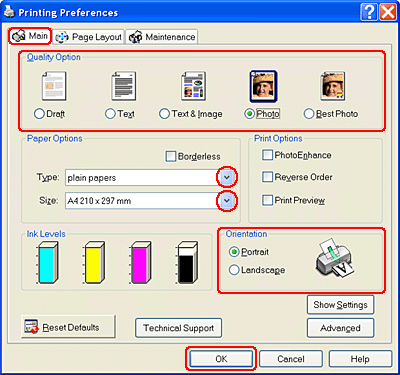|
 Loading paper Loading paper
 Printer settings for Windows Printer settings for Windows
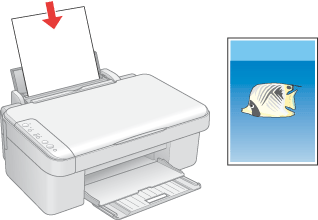
Refer to the section below for details on loading paper.
When using special EPSON paper, refer to the section below.
Printer settings for Windows
 |
Note: |
 |
|
For instructions on printing photos without white borders, see the following section.
 See Borderless Printing See Borderless Printing
|
|
To print photos with borders, follow these steps:
 |
Open the photo you want to print.
|
 |
Access the printer settings:
|
 |
Click the Main tab, then select one of the following Quality Options:
|
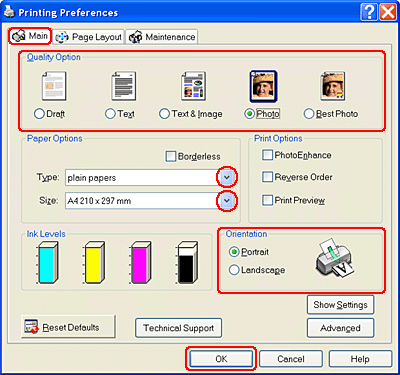
 |
Select the appropriate Type setting.
|
 |
Select the paper size of your data as the Size setting. You can also define a custom paper size. For details, see the online help.
|
 |
Select Portrait (tall) or Landscape (wide) to change the orientation of your printout.
|
 |  |
Note: |
 |  |
|
For more print settings, click the Advanced button. Click the Help button for more information.
|
|
 |
Click OK to close the printer settings window.
|
 |
Print your photo.
|
|  |