 |
|

|
Printing :
Home >
Using Your Software
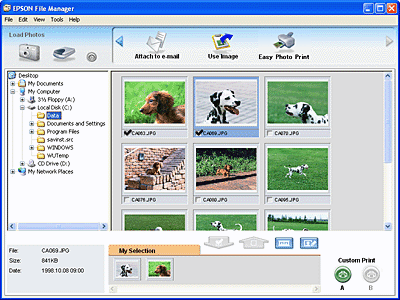 Use EPSON File Manager to:
There are three ways to start EPSON File Manager:
Click Next when the confirmation message for Instructions is displayed. The Instructions appear. If you check Do Not Show Next Time, the confirmation message will not be displayed the next time you start the EPSON File Manager. For more information, select User’s Guide from the Help menu in this application. |




 Starting EPSON File Manager
Starting EPSON File Manager Top
Top