 |
 |
|
||
 |
||||
Scanner Adjustment using the Calibration Sheet
You can adjust the scanned image quality using the Calibration sheet supplied with your product.
Perform Calibration in the following situations.
The results are blurred
The colors differ from the original
The density differs from the original
Vertical lines appear in the results
 |
Make sure that the scanner is connected to your computer.
|
 |
Load the Calibration sheet into the scanner.
|
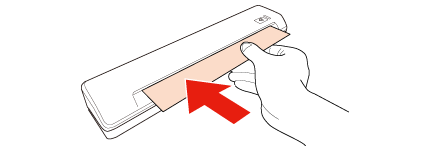
 |
Select Start > All Programs or Programs > EPSON > EPSON Scan > EPSON Scan Settings to start Epson Scan Settings.
|
 |
Click the Maintenance button.
|
 |
Click the Calibration button on the Maintenance window.
|
Calibration starts. Wait about 60 seconds.
The Calibration sheet is ejected automatically when Calibration is complete.
 Note:
Note:|
If performing Calibration does not improve the image quality, contact your Epson dealer.
The Calibration sheet can be used more than once.
The Cleaning sheet (dry), Cleaning sheet (wet), and Calibration sheet are available as a Maintenance Sheet (Model number B12B818291) from your nearest Epson store.
|